Institutions Directory
University, Collage, School & Institution Listing Plugin + Membership plugin
- created: 02/02/2017
- latest update: 02/02/2017
- by: e-Plugins
- https://codecanyon.net/user/e-plugins
- WEB: http://www.e-plugin.com
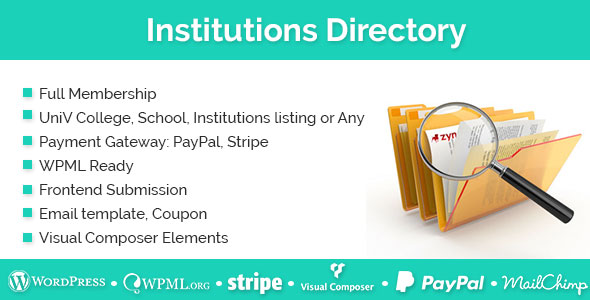
Inslatallation
When you purchase our Plugin from codecanyon, you need to download the Institutions-directory Plugin files from your codecanyon account. Navigate to your downloads tab on codecanyon and find Institutions-directory . Click the download button to see the two options. The Main Files contain everything, the Installable WordPress Plugin is just the installable WordPress Plugin file. Below is a full list of everything that is included when you download the main files, along with a brief description of each item.
-
Adding Institutions-directory plugins using the Administration Panels
You can download plugins directly to your blog by using the Add New plugins option in the Appearance sub-menu.
1. Log in to the WordPress Administration Panels.
2. Select the Appearance panel, then plugins.
3. Select Add New.
4. Either use the Search or Filter options to locate a Plugin you would like to use.
5. Click on the Preview link to preview the Plugin or the Install Now link to upload the Plugin to your blog,
6. Or use the Upload link in the top links row to upload a Institutions-directory.zip copy of a Plugin that you have previously downloaded to your machine.
-
Adding Institutions-directory.zip Plugin by using cPanel
If your host offers the cPanel control panel, and the Plugin files are in a .zip or .gz archive follow these instructions. Note: This assumes the Plugin you download is a compressed (Institutions-directory.zip ) file containing a folder under which all the Plugin files reside.
1. Download the Plugin Institutions-directory.zip file to your local machine.
2. In cPanel File Manager, navigate to your plugins folder. If your WordPress is installed in the document root folder of your web server you would navigate to "public_html/wp-content/plugins" and if you have WordPress installed in a sub-folder called wordpress, you would navigate to "public_html/wordpress/wp-content/plugins".
3. Once you've navigated to the plugins folder in cPanel File Manager, click on Upload file(s) and upload that .zip file you saved in Step 1.
4. Once the .zip file is uploaded, click on the name of that file in cPanel, then in the panel to the right, click on "Extract File Contents", and that .zip file will be uncompressed.
After installing the Institutions-directory.zip file successfully you will see like this in the dashboard. Click Active link to active restro.
Save Permalink
After installing the Plugin please reset your site permalink.

Demo Data
1. Import demo :
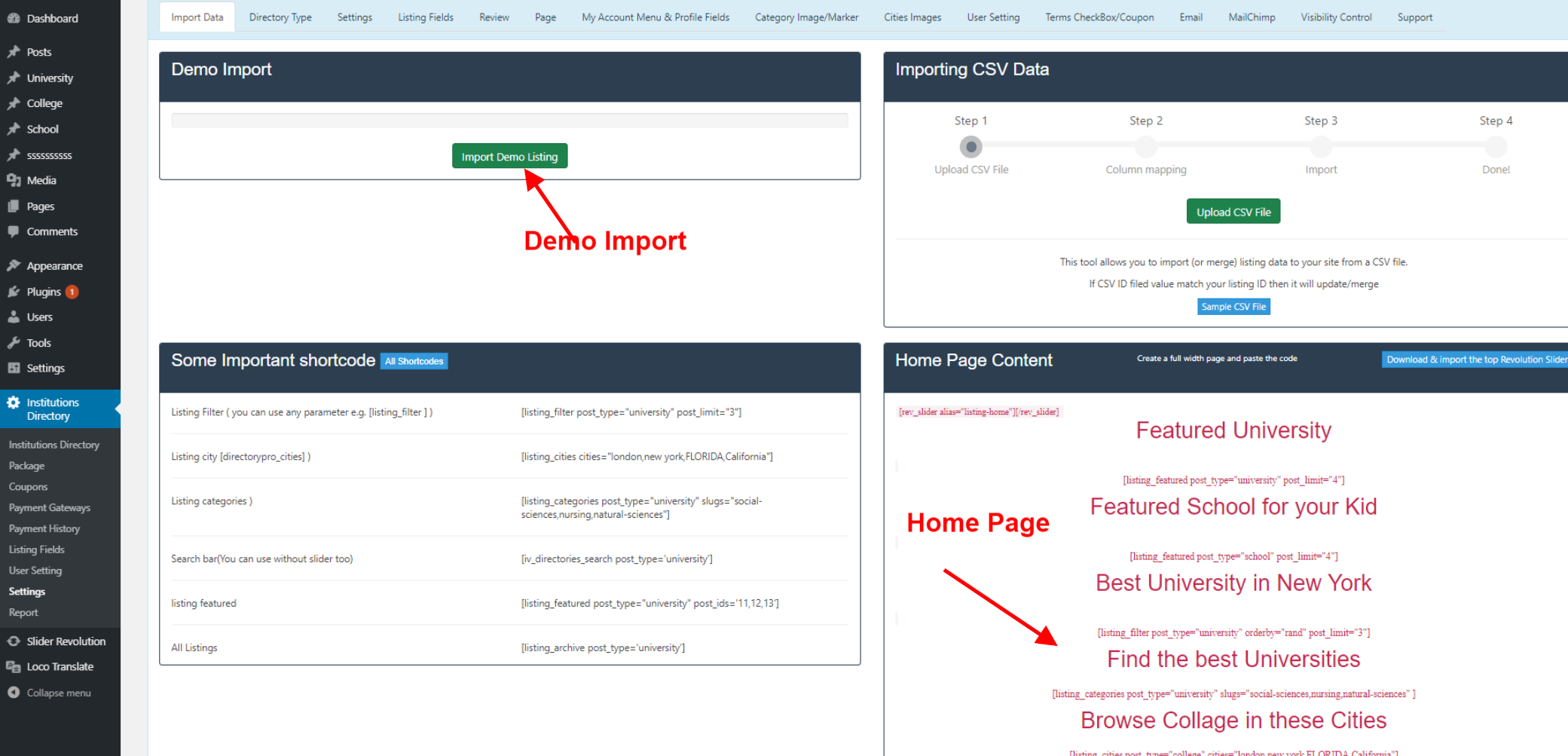
2.Active "institutions-directory" plugin
4.Import Media XML file from Wp-admin dashboard: media-demo.xml
5.Import School XML file from Wp-admin dashboard: School-demo.xml
6.Import College XML file from Wp-admin dashboard: College-demo.xml
7.Import Unversity XML file from Wp-admin dashboard: Unversity-demo.xml
8. Import School,College & university sample page as like demo: pages-school-colleges-uni.xml
9. Create Menu from wp-admin dashboard-> Appearance -> Menu
All Plugin Pages
After installing the Plugin will create pages.
1.Pricing Table Page

2.Registration Page
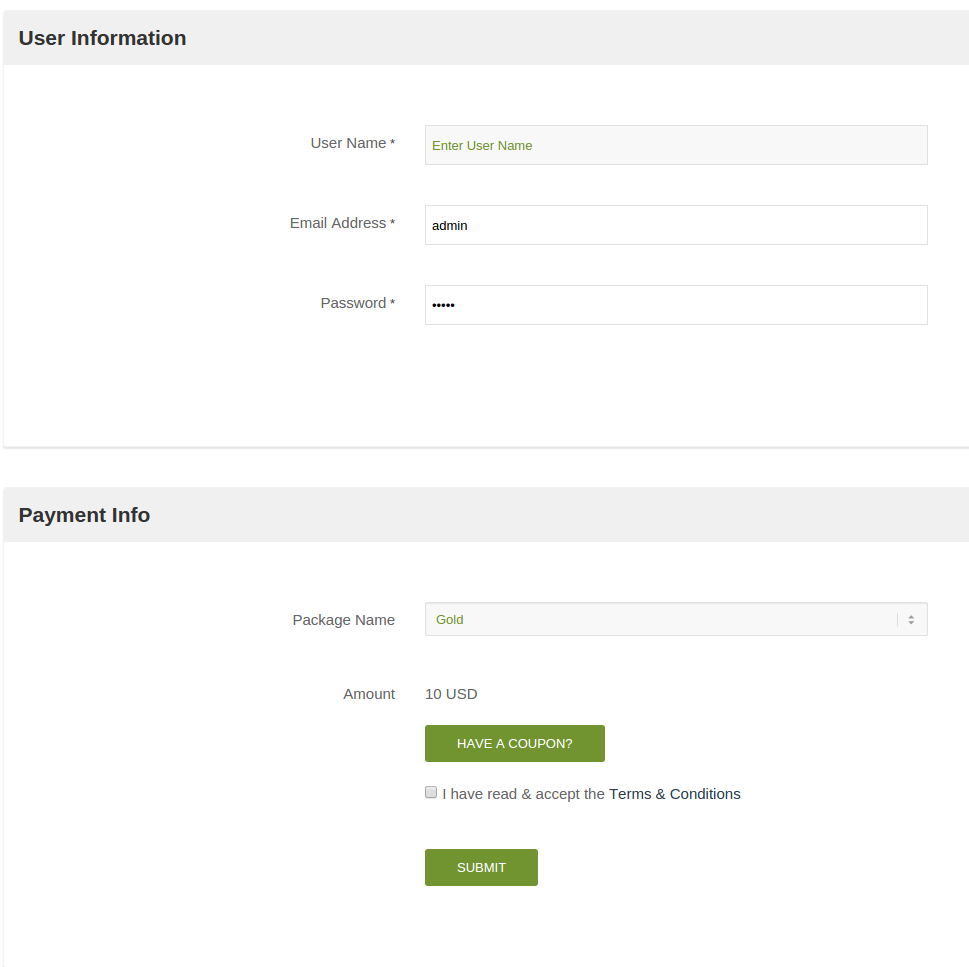
3.Registration Page: Without Package
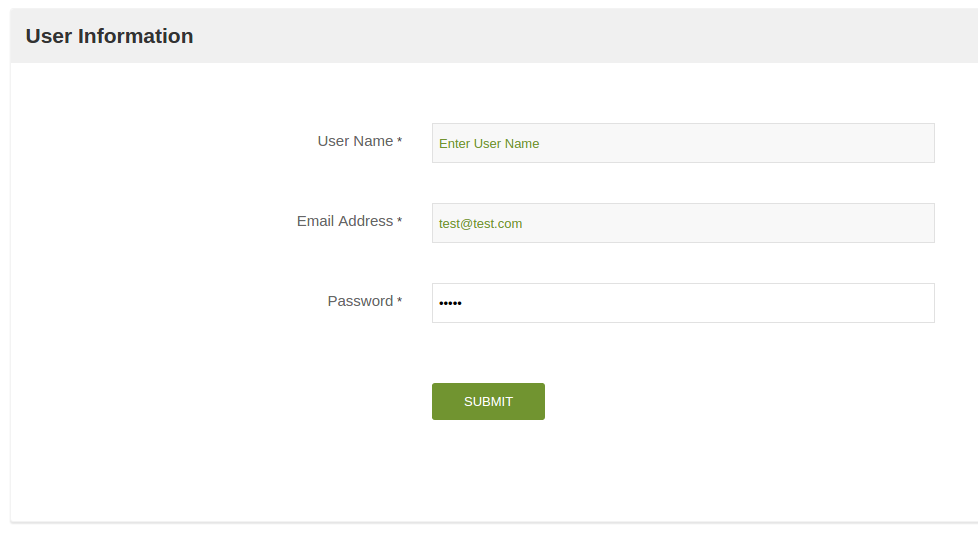
4.Login Page
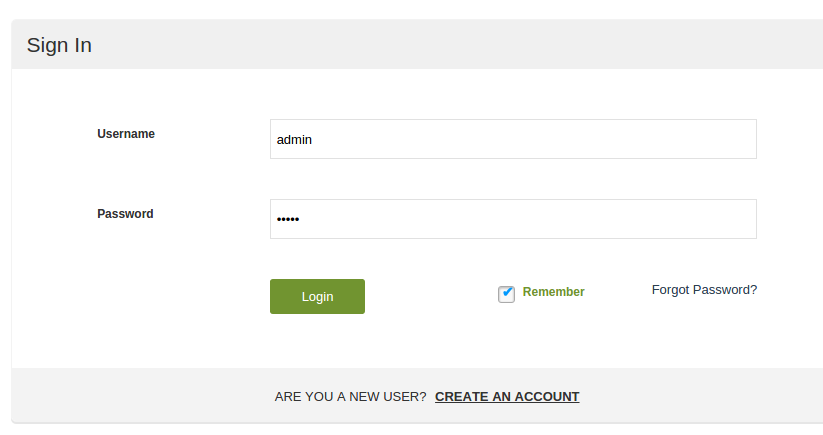
5.My Account Page
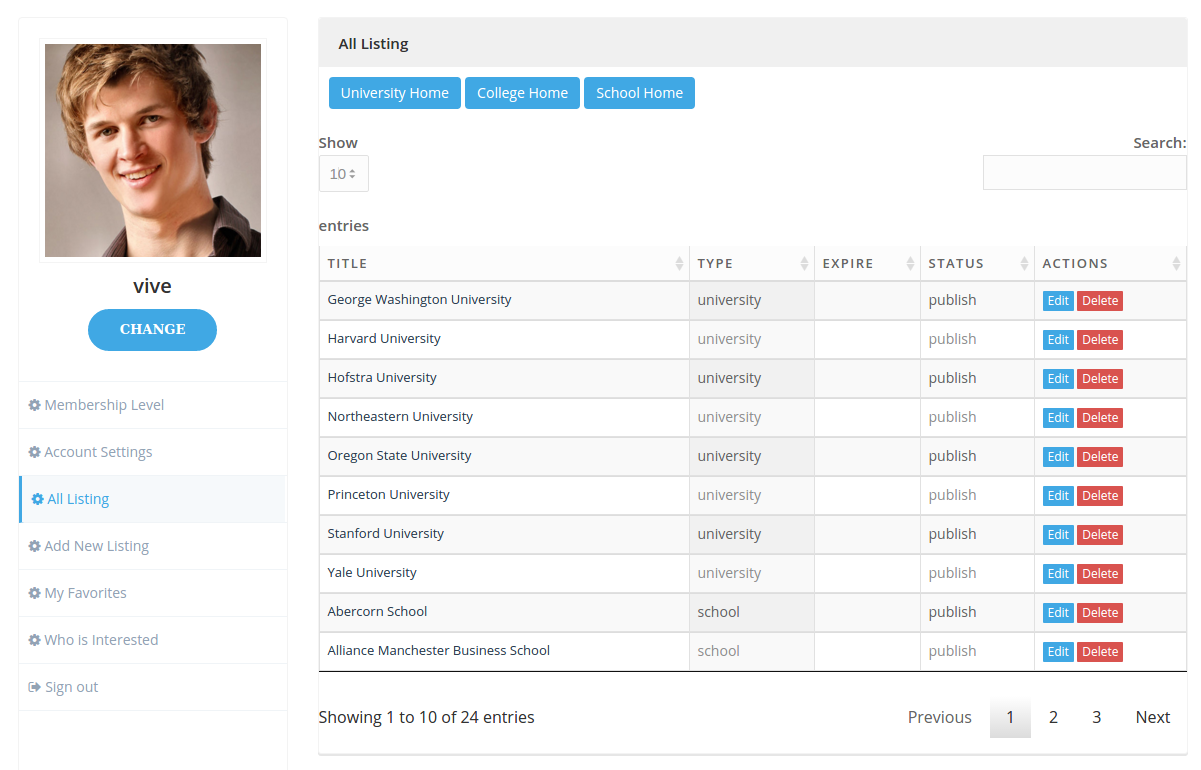
6.My Account Page
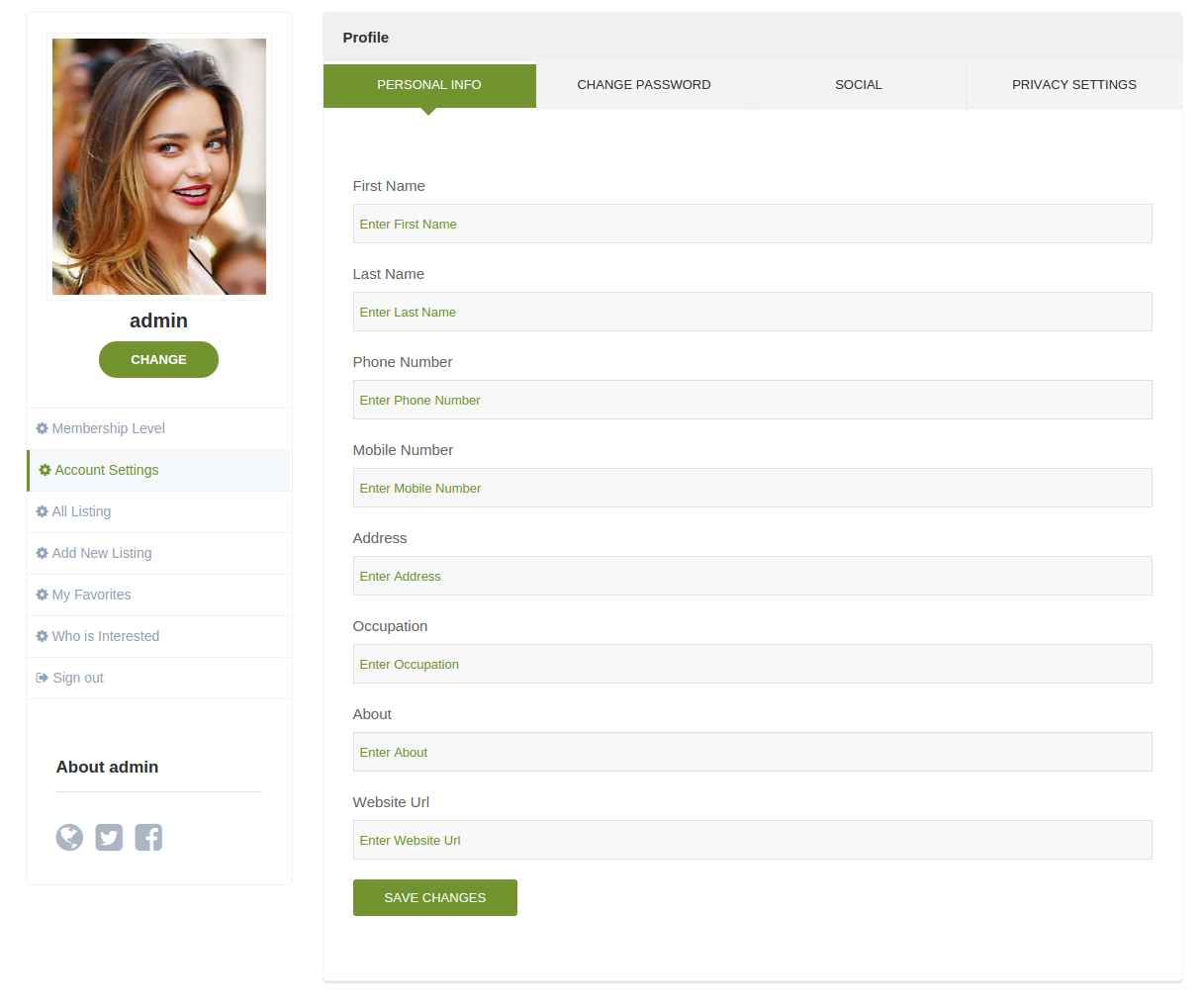
7.Add Listing Page
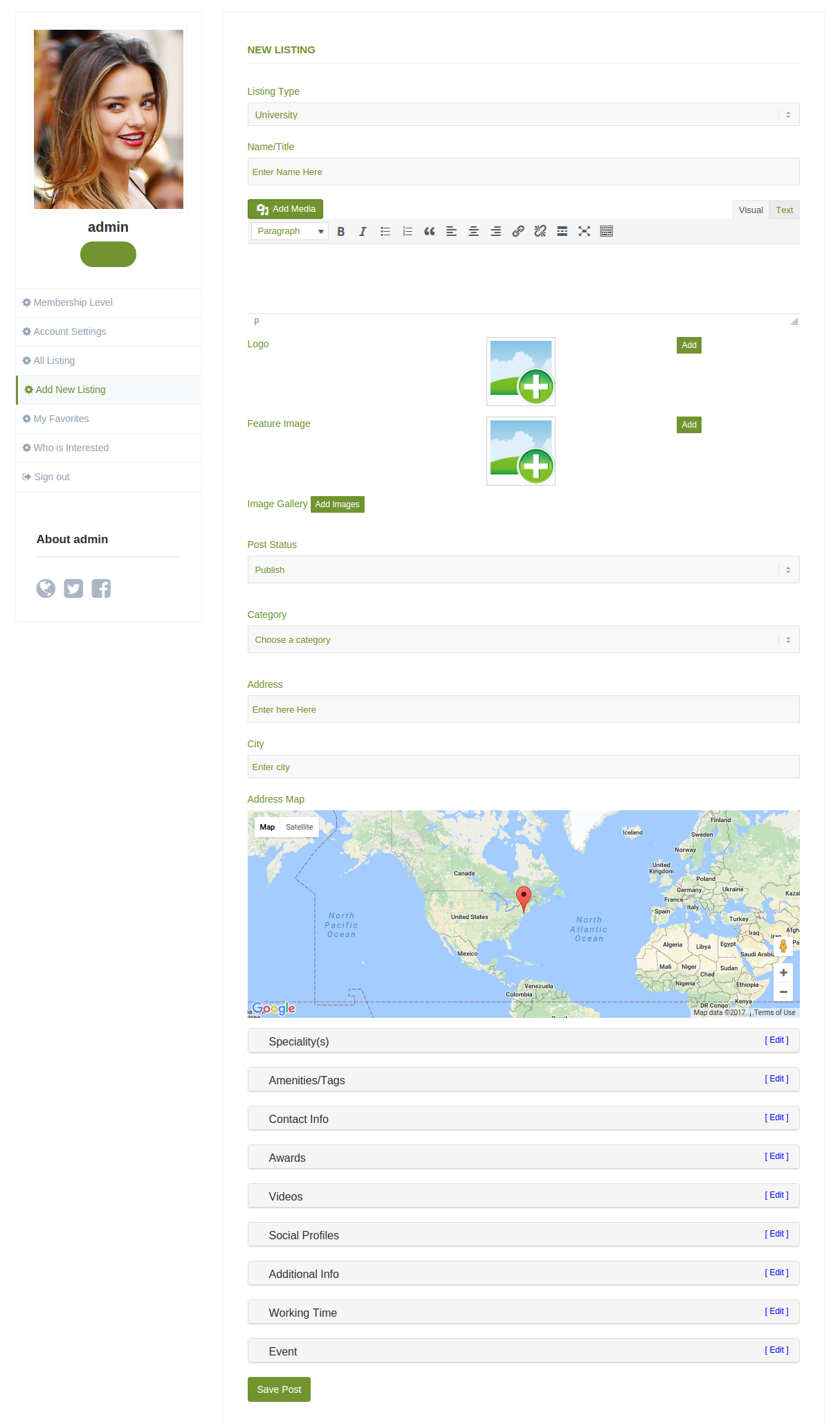
8.User Directory Page
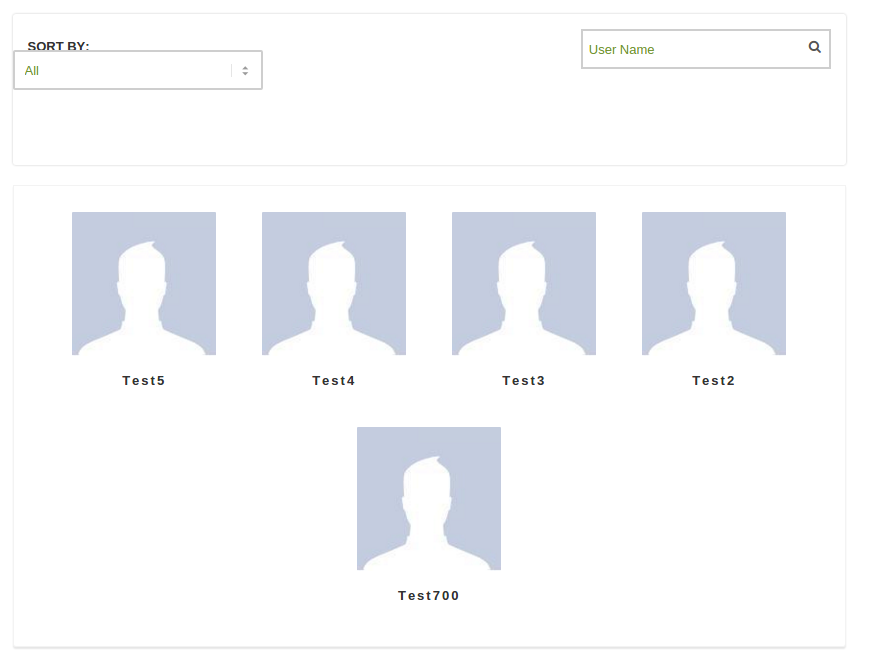
9.User Public Profile Page
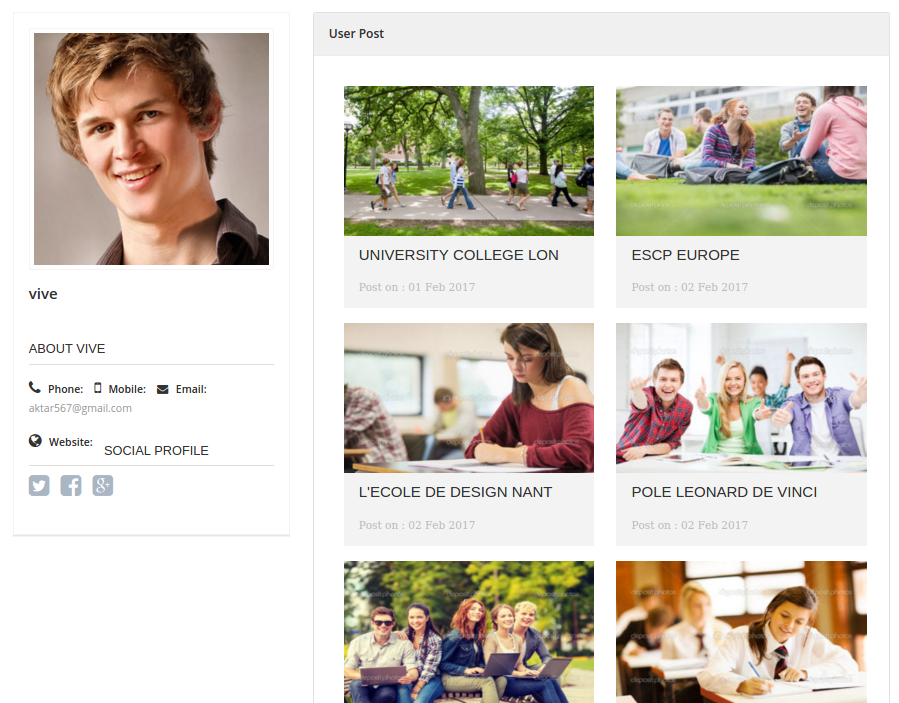
All Shortcode
Search Shortocde
Short Code : [iv_directories_search post_type='university']
PHP Code : <?php echo do_shortcode('[iv_directories_search post_type="university"]'); ?>
Listing Archive Page Short Code
Short Code : [listing_archive post_type='university']
PHP Code : <?php
echo do_shortcode('[listing_archive post_type="university"]');
?>
Listings Category List Short Code
Short Code : [listing_categories post_type="university"]
PHP Code : <?php
echo do_shortcode('[listing_categories post_type="university" ]');
?>
Listings List by City Short Code
Short Code : [listing_filter post_type="university" city="new york" ]
PHP Code : <?php
echo do_shortcode('[listing_filter post_type="university" city="new york" ]');
?>
Listings List by Zip Code Short Code
Short Code : [listing_filter post_type="university" zipcode="10001" ]
PHP Code : <?php
echo do_shortcode('[listing_filter post_type="university" zipcode="10001" ]');
?>
Listings List by Category Short Code
Short Code : [listing_filter post_type="university" category="arts" ]
PHP Code : <?php
echo do_shortcode('[listing_filter post_type="university" category="arts" ]');
?>
Listings List by All Short Code
Short Code : [listing_filter post_type="university" category="arts" zipcode="10001" city="new york" ]
PHP Code : <?php
echo do_shortcode('[listing_filter post_type="university" category="arts" zipcode="10001" city="new york" ]');
?>
Listings Featured List Short Code
Short Code : [listing_featured post_type="university" post_ids="226,207,209"]
PHP Code : <?php
echo do_shortcode('listing_featured post_type="university" post_ids="226,207,209"]');
?>
Short Code : [iv_directories_price_table]
PHP Code : <?php echo do_shortcode('[iv_directories_price_table ]'); ?>
Signup Form
Short Code : [iv_directories_form_wizard]
PHP Code : <?php
echo do_shortcode('[iv_directories_form_wizard ]');
?>
My Account
Short Code : [iv_directories_profile_template]
PHP Code : <?php
echo do_shortcode('[iv_directories_profile_template ]');
?>
Login
Short Code : [iv_directories_login]
PHP Code : <?php
echo do_shortcode('[iv_directories_login ]');
?>
User Directory
Short Code : [iv_directories_user_directory]
PHP Code : <?php
echo do_shortcode('[iv_directories_user_directory ]');
?>
Public Profile
Short Code : [iv_directories_profile_public]
PHP Code : <?php
echo do_shortcode('[iv_directories_profile_public ]');
?>
Customize your Listing Detail Page By Visual Composer
1.Create a Page e.g. "University Detail Page"
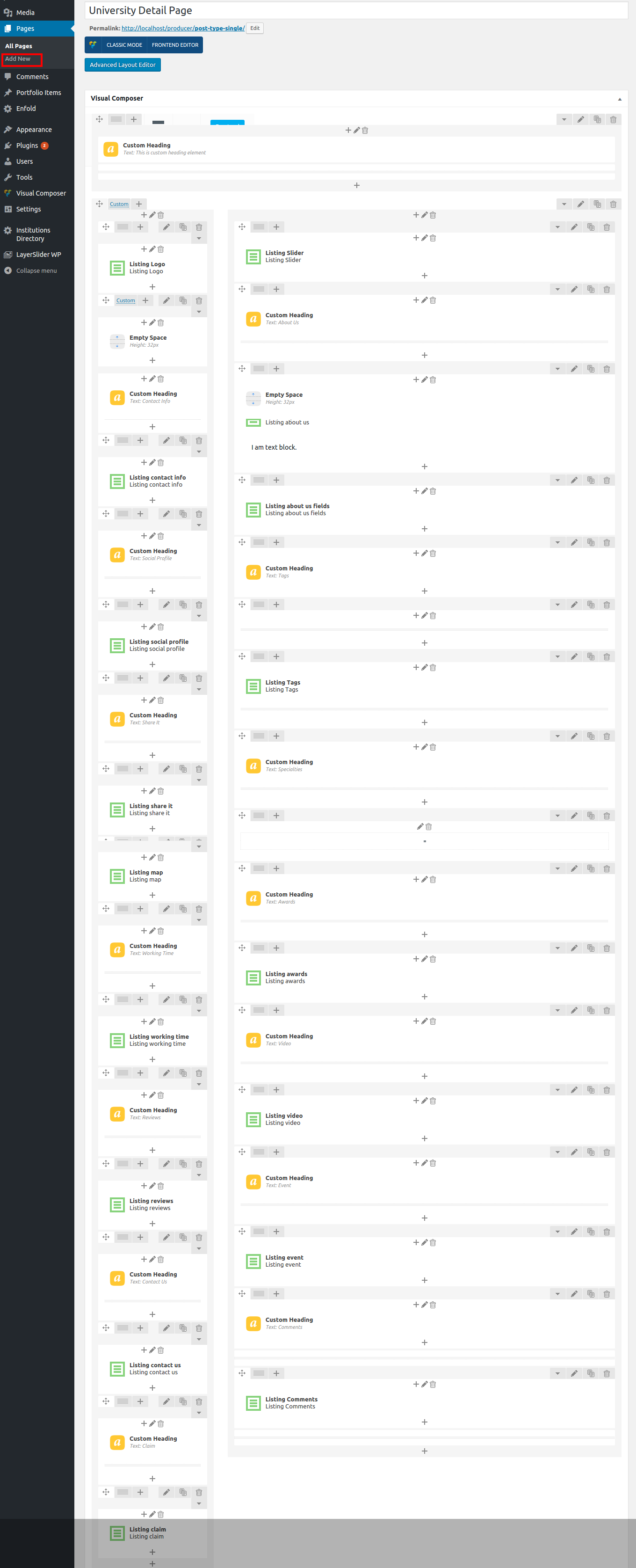
2.Add Visual Composer Elements
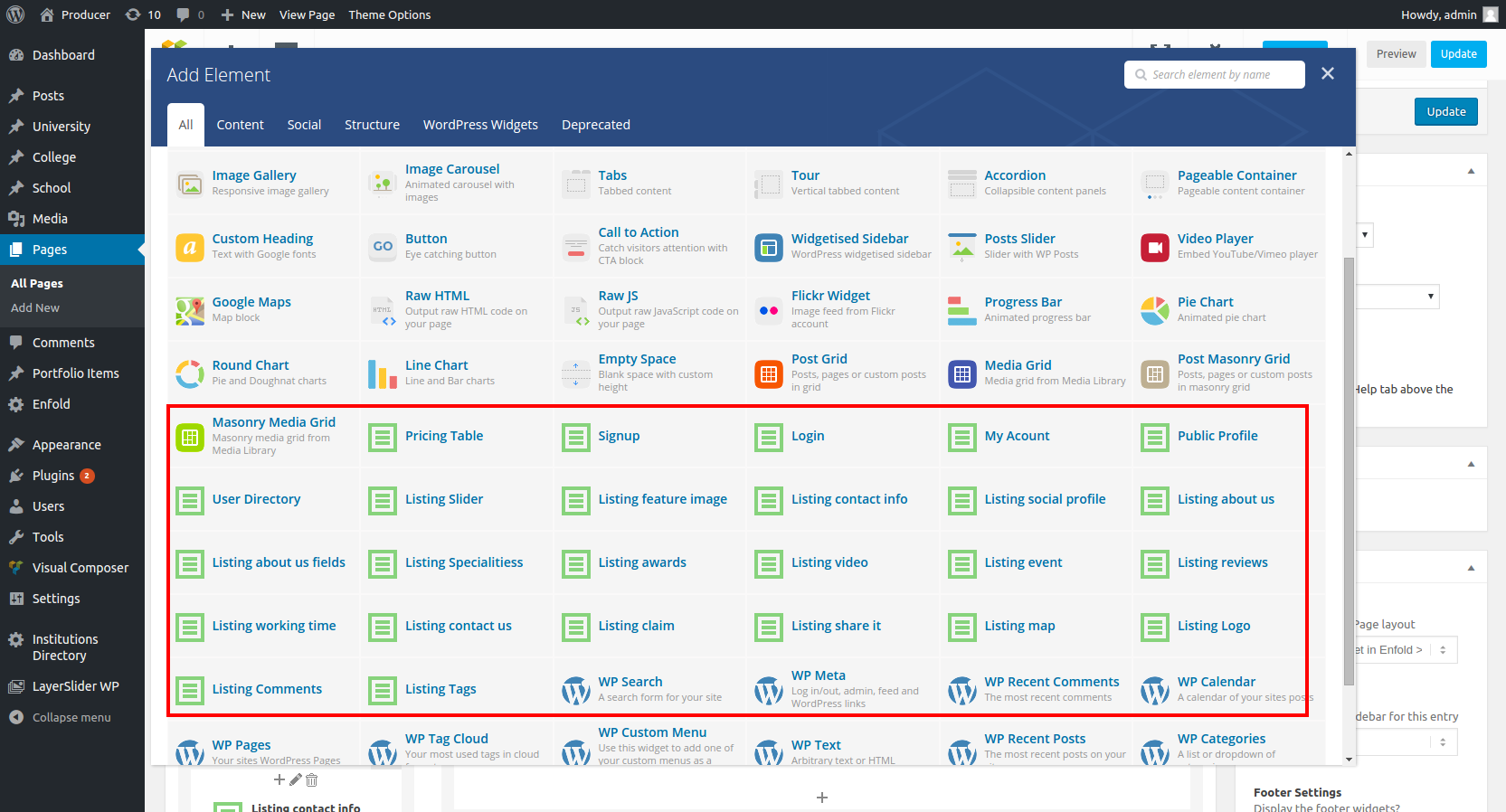
3.Set the page "University Detail Page" as listing detail page
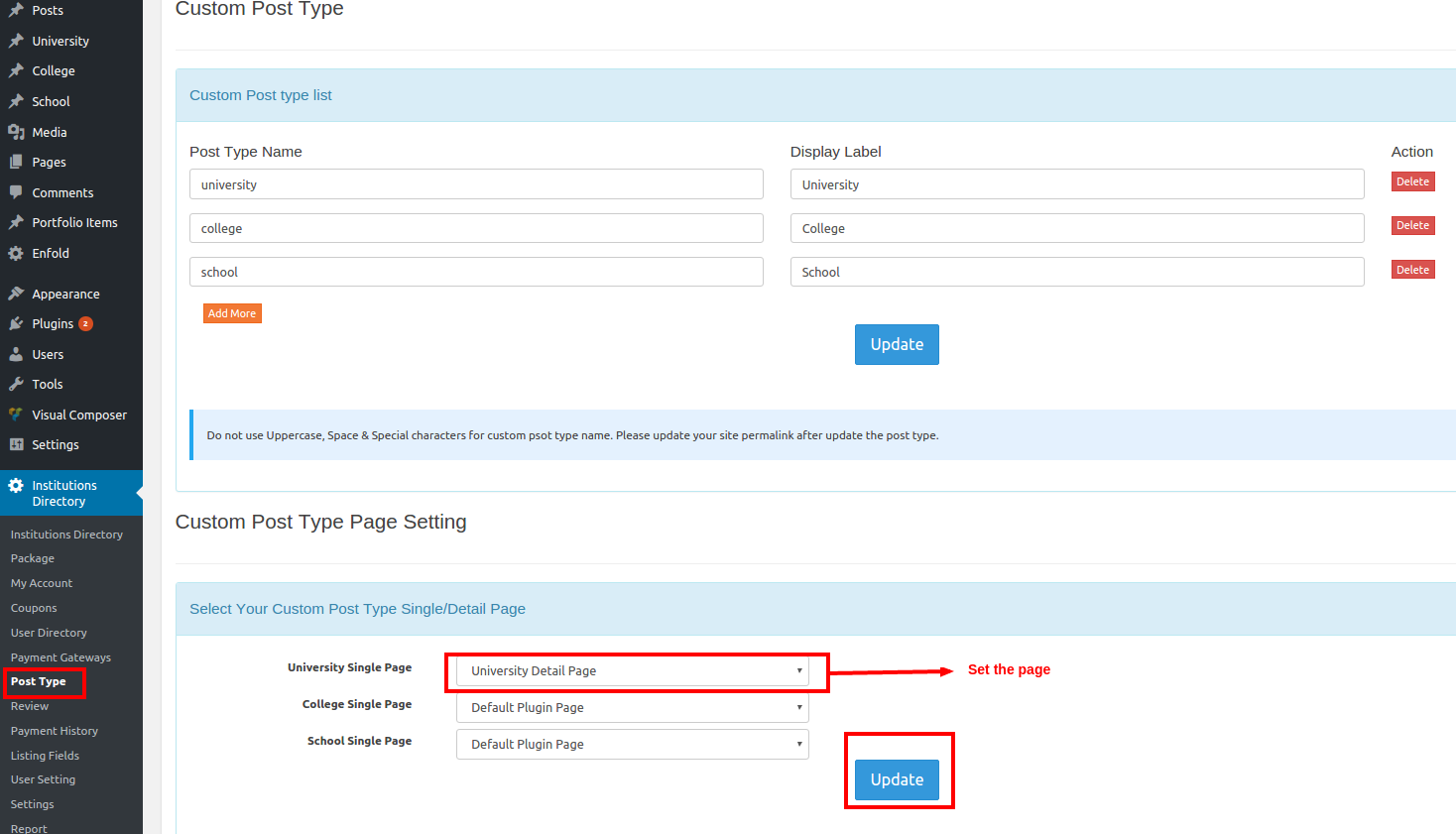
Sample Page design by Visual Composer sample-page.xml
Please download the xml file & import in your WordPress site by WordPress importerOverriding templates
The template files can be found here : /plugins/institutions-directory/template : Copy the template folder and paste into on your current theme folder and rename it as "institutions" e.g. /themes / twentyseventeen / institutions
Why Overriding templates: If you change any thing on the template file then it will will not affect on your change of the plugin next upgrade .
Change Languages
Use the plugin
https://wordpress.org/plugins/loco-translate/
OR
1. Please download the software http://poedit.net/
2. Open file medical-directory/language/xxxx.po by the software.
3. Change text to your language by the poedit software and save.
Rating
Rating fields Add/Edit/Delete from Admin section for Listings
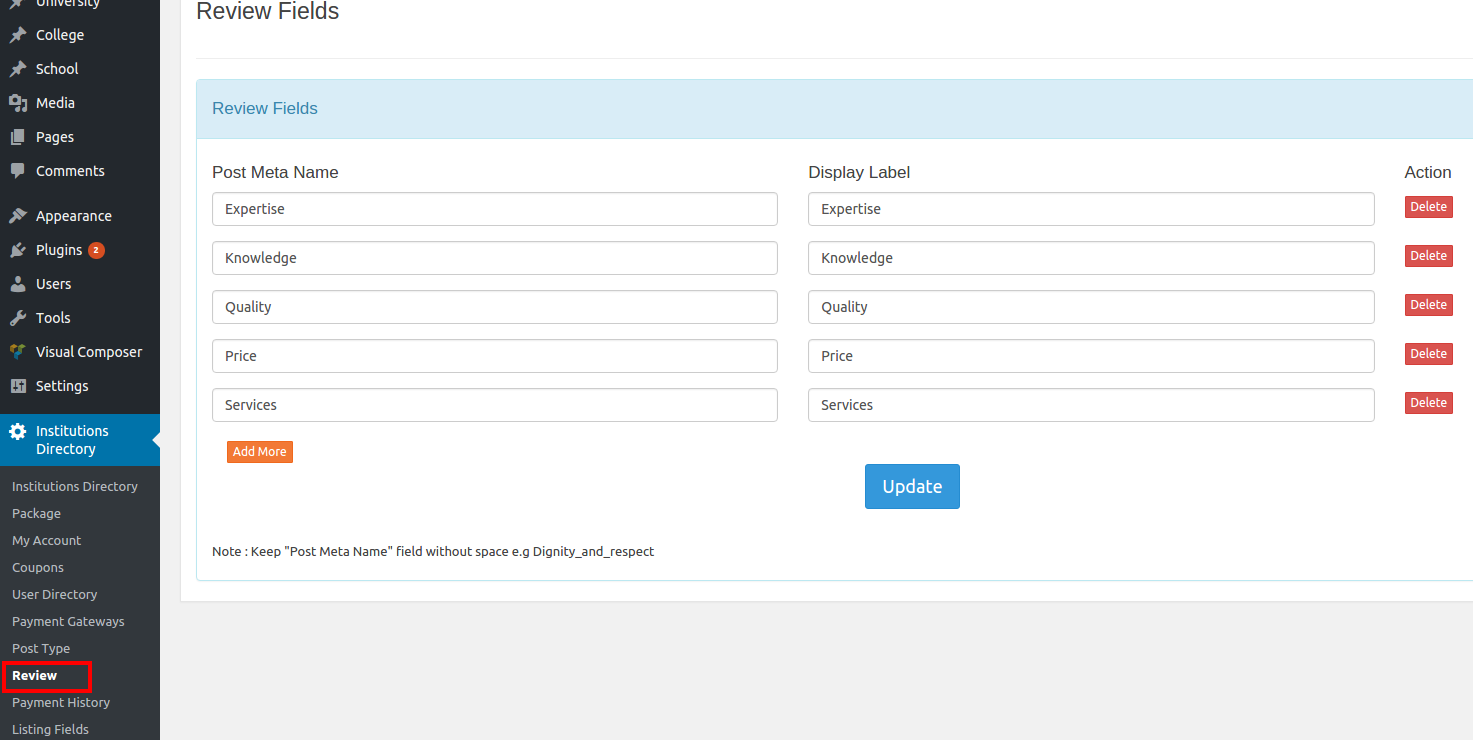
User Can submit rating here
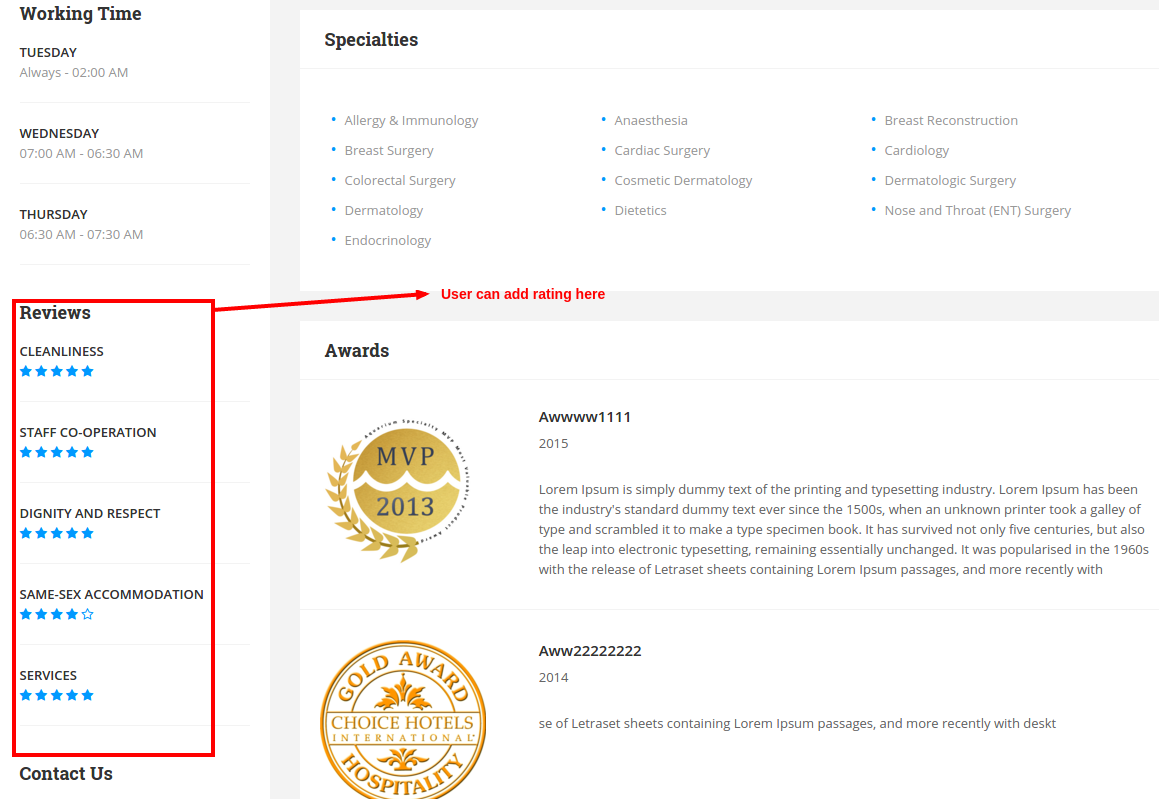
Paging of listing setting
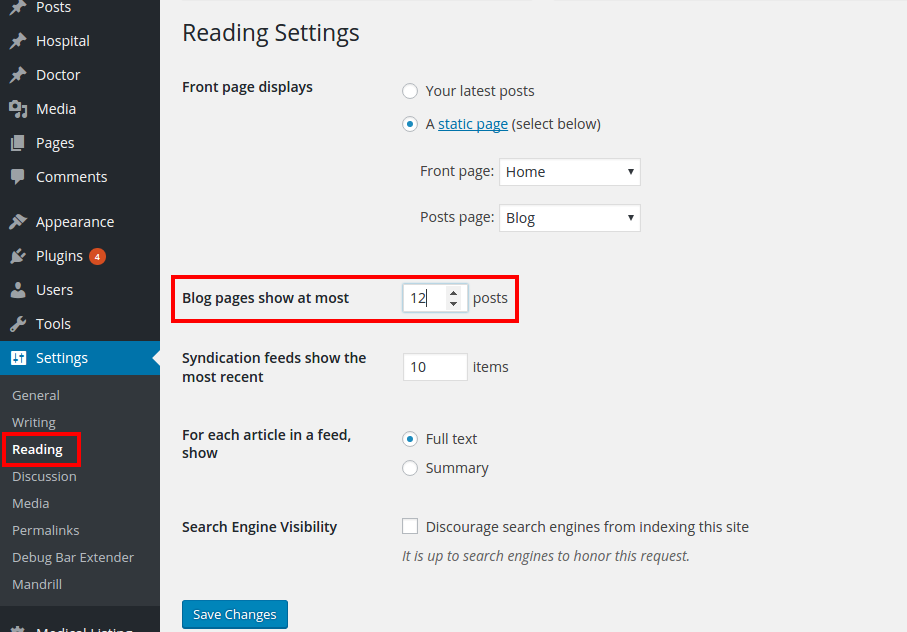
Change Custom Post Type
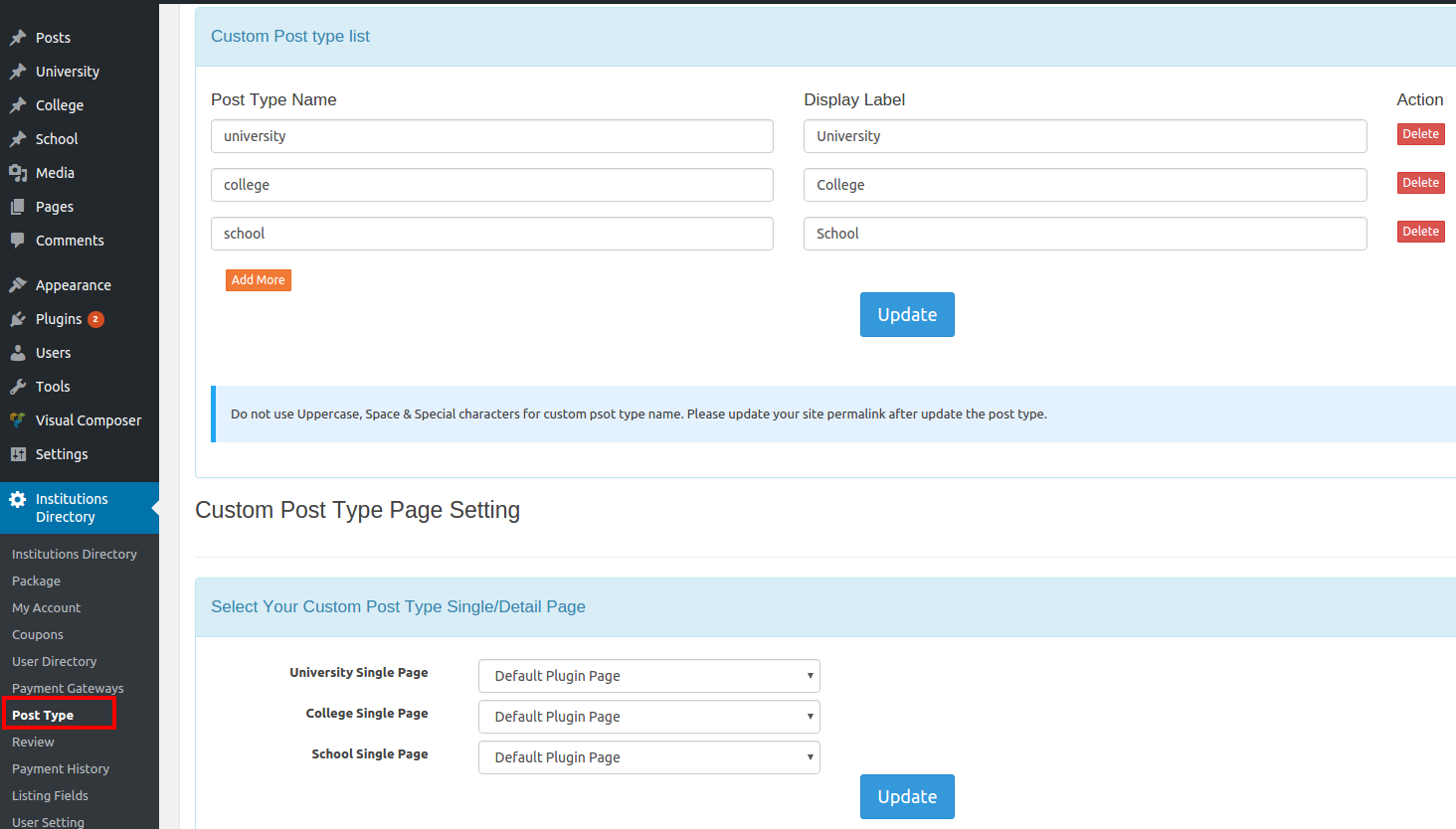
Package
Admin can create unlimited package.
User role "Basic" will create on the plugin activation.
The "Basic" role has only file upoload privilege.
For under the package user will get the package role [upload pic, add post, edit post].
After cancel or unsuccesful payment it will convert to "Basic" Role.
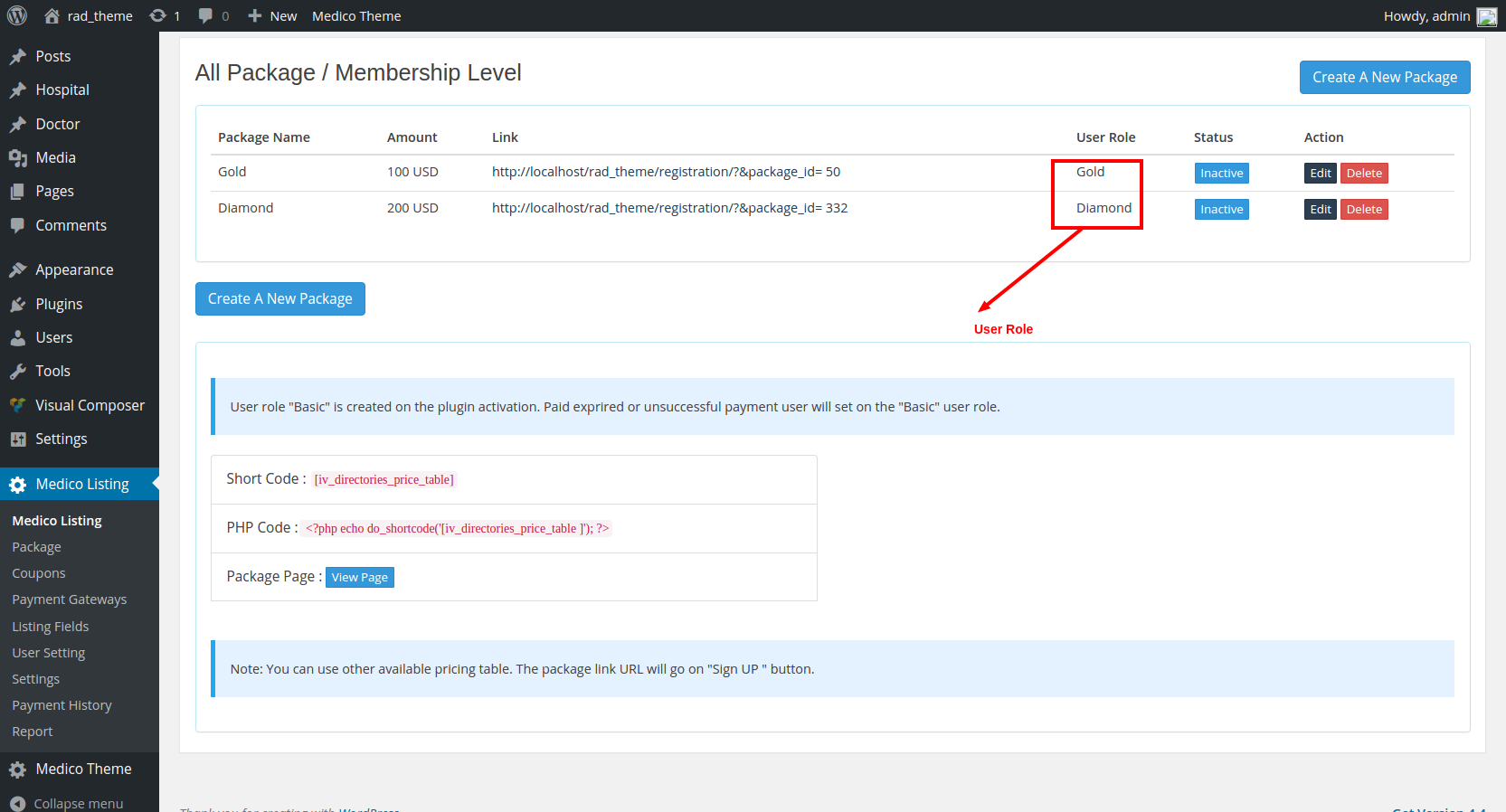
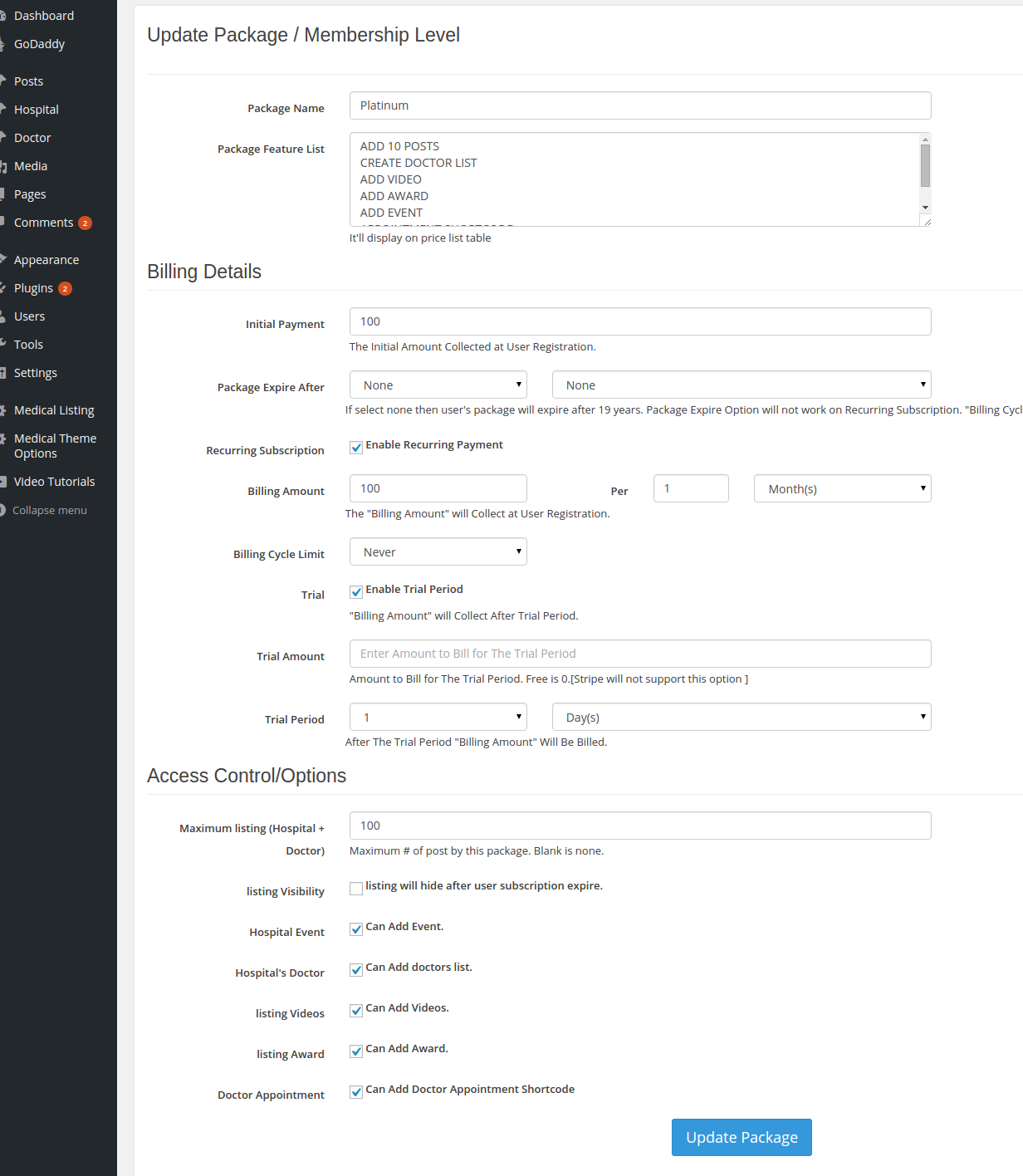
Coupon
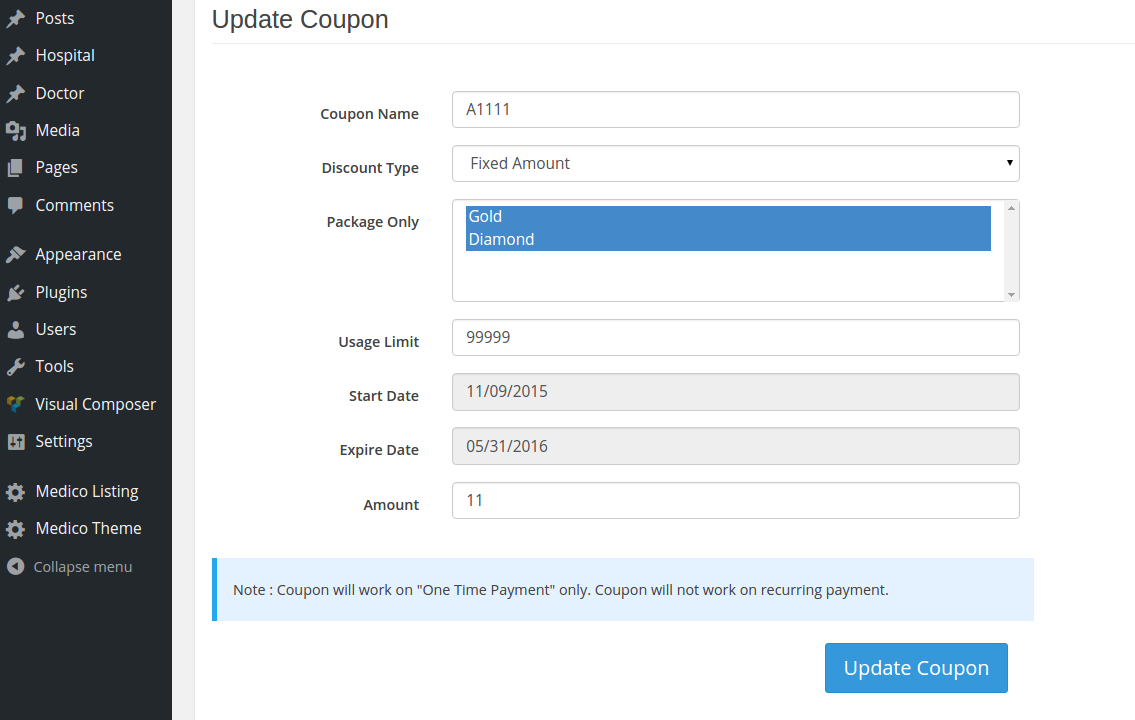
Woocommerce Payment Integration
You need 3 steps to add woocommerce payment gateway
STEP 1 : Create woocommerce Product/Subscription
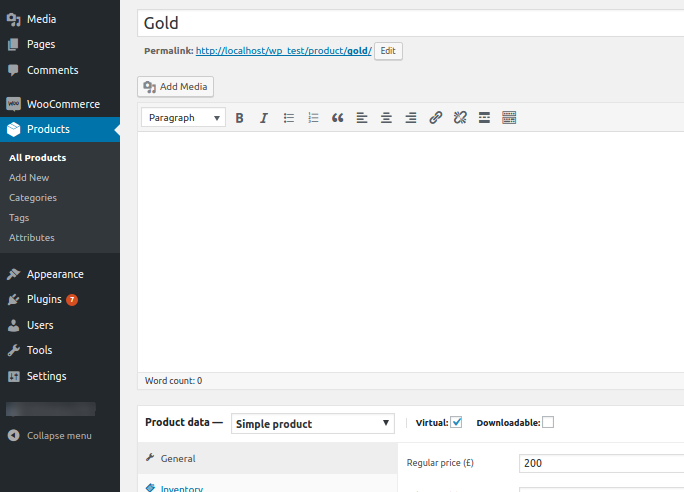
STEP 2 : Select Woocommerce Payment Gateway from plugin setting-> Payment gateway
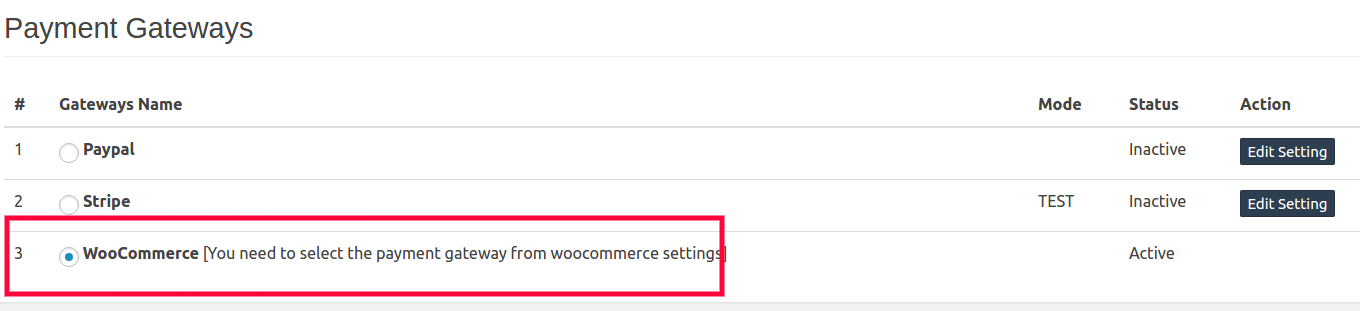
STEP 3 : Create /Edit Package & select a woocommerce product
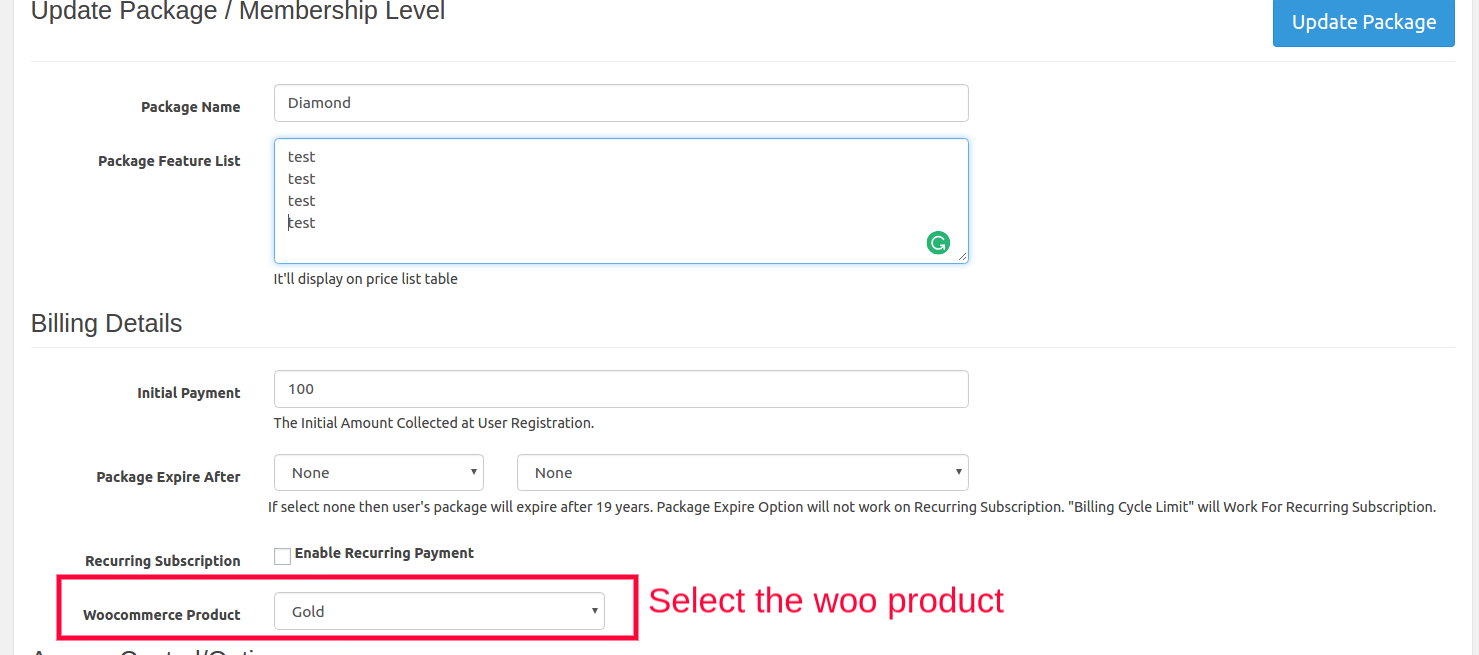
Now User can use woocommerce payment gateway from plugin "User Registration" page.
The woocommerce oder status will be "Processing".
When site admin set "Completed" the oder status then the user role will change(When the user try to login).
If you want auto complate order status then use the plugin : https://wordpress.org/plugins/woocommerce-autocomplete-order/
Payment Gateways
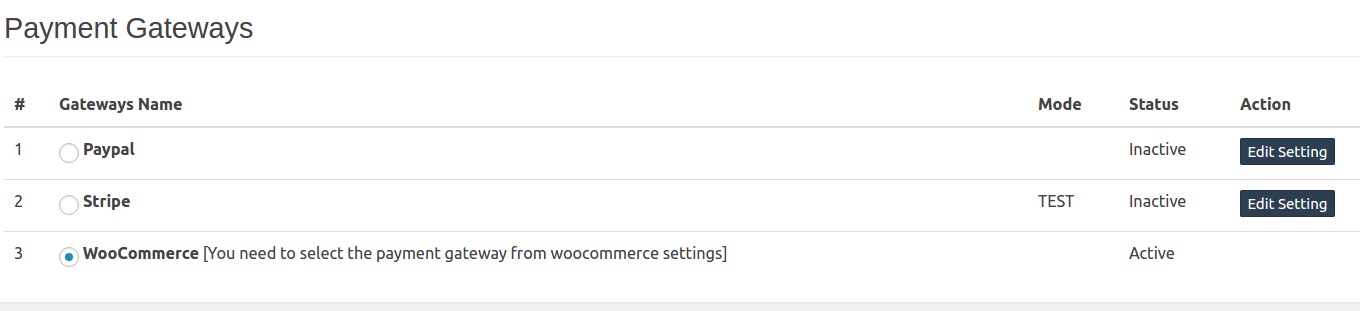
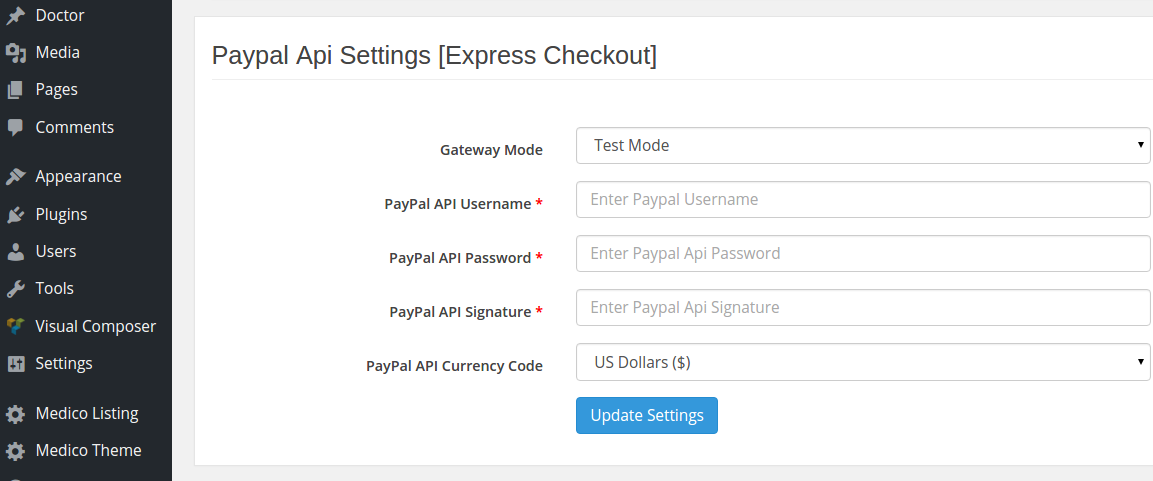
Listing Fields
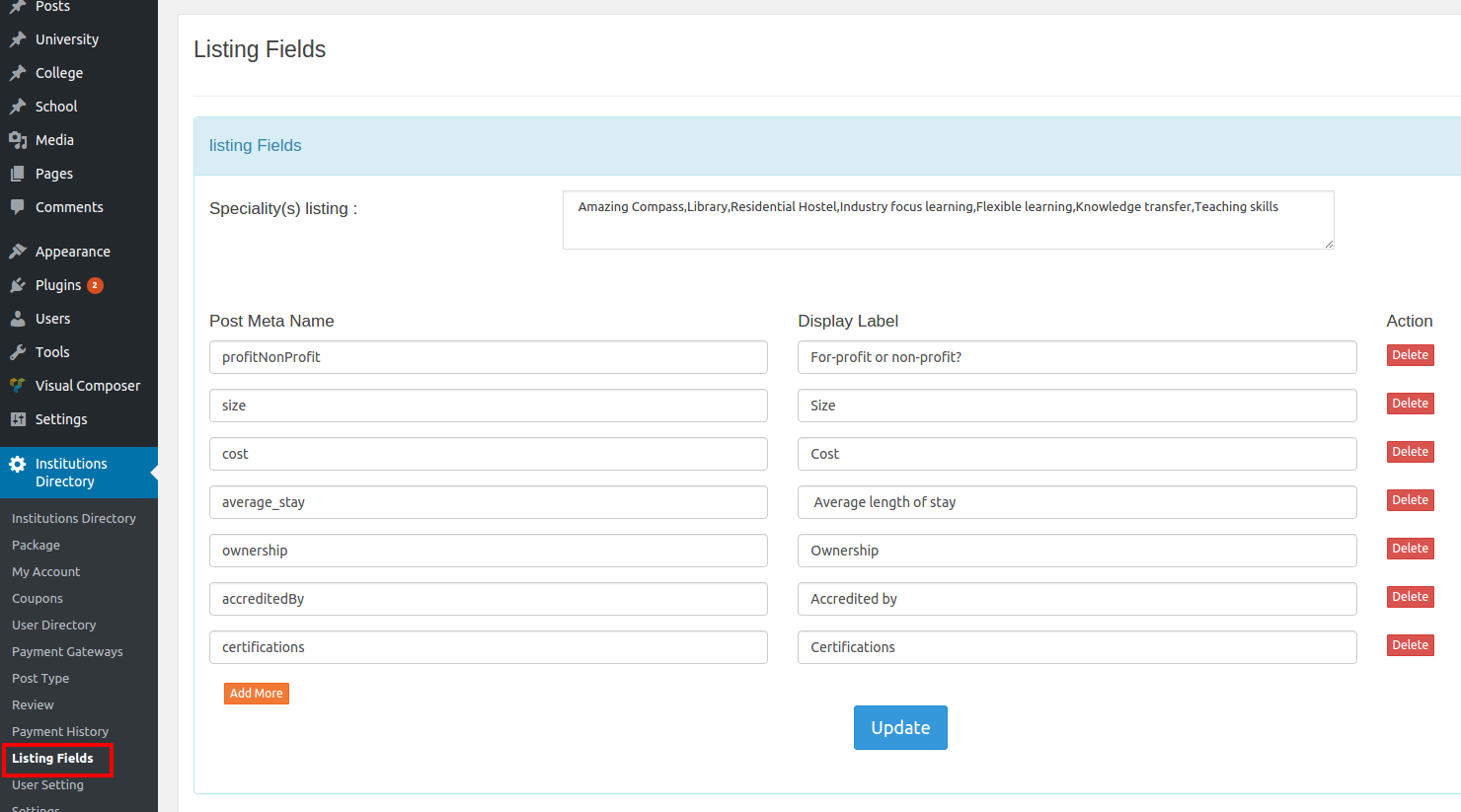
User Setting
Admin can change user's role , expire date and payment status.
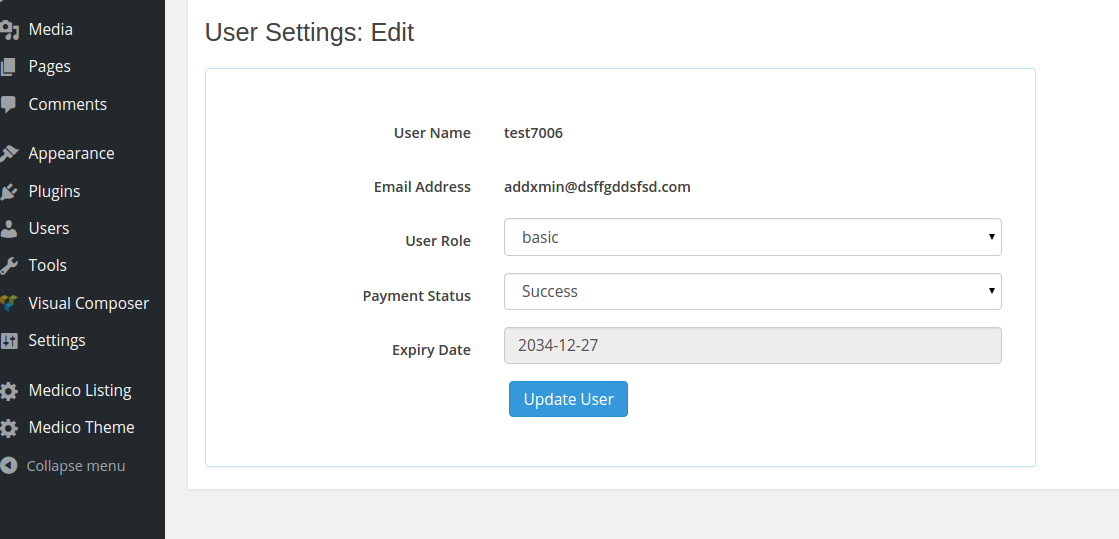
Page Setting
The Plugin will creates pages when it will active.
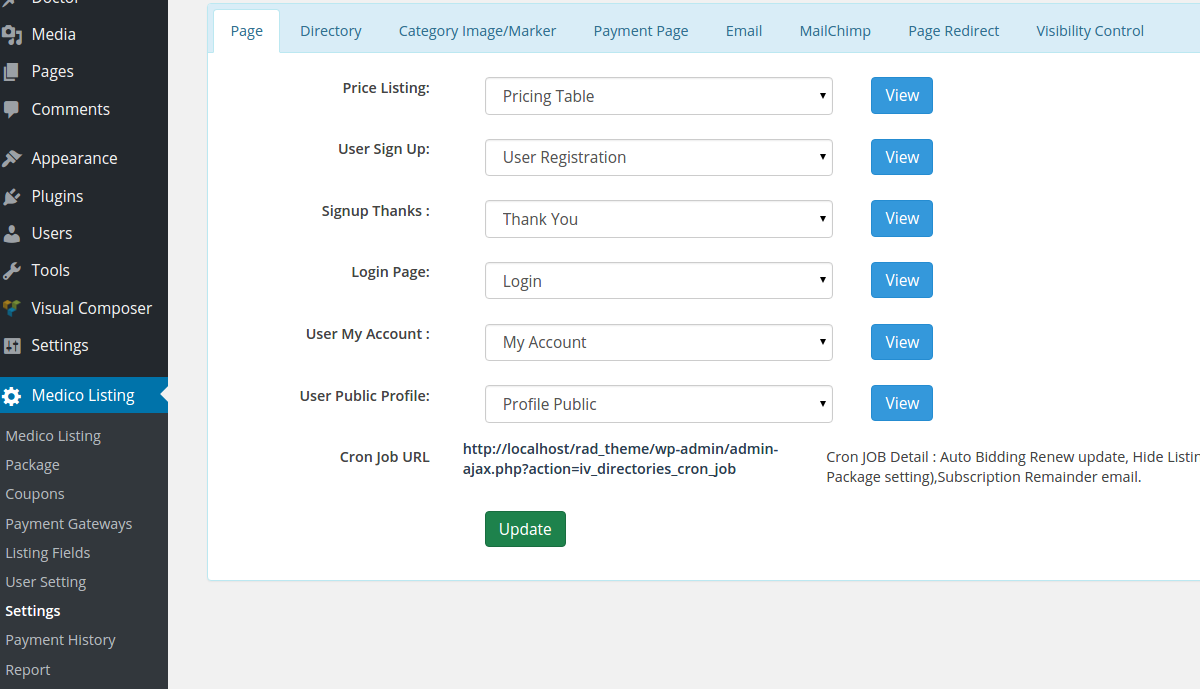
Listing Setting
Admin can show/hide Listing's page elements.
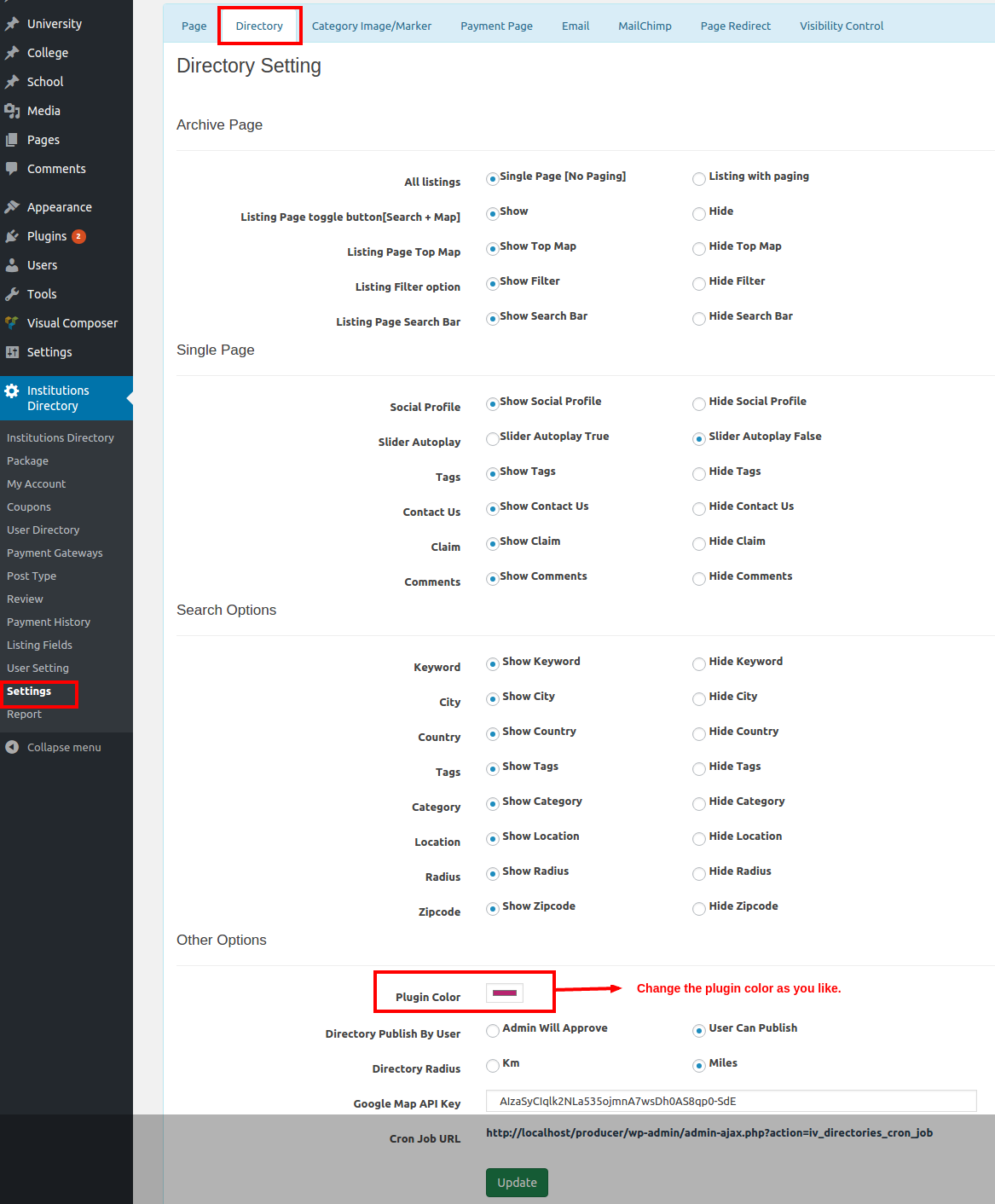
Category Image/ Marker
Admin can Listings and Doctor category image and can set map marker.
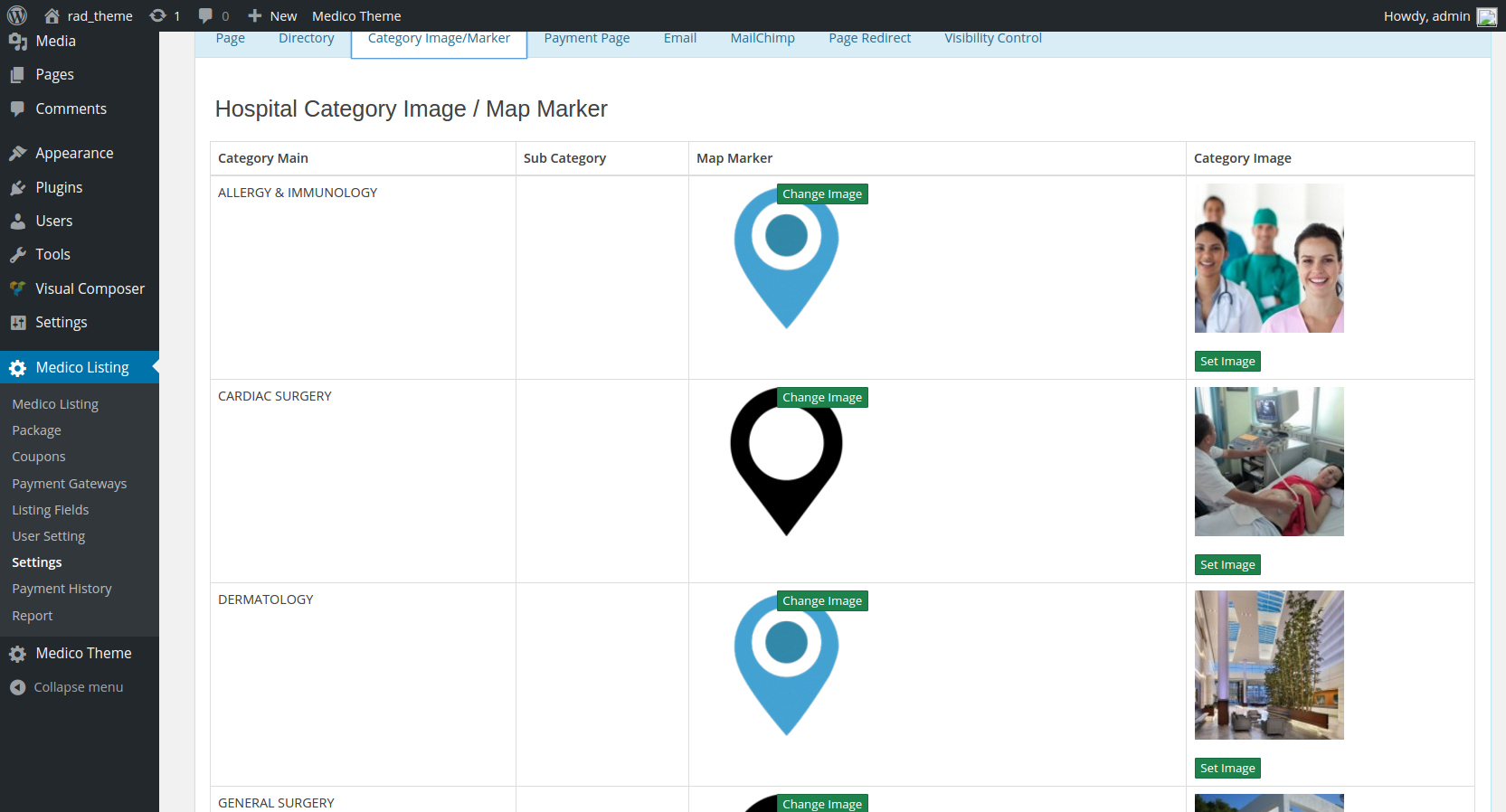
Claim Listings or Doctor
Only Login user can claim
When any user claim then site admin will get email with doctor or Listings listing link and user email and user ID
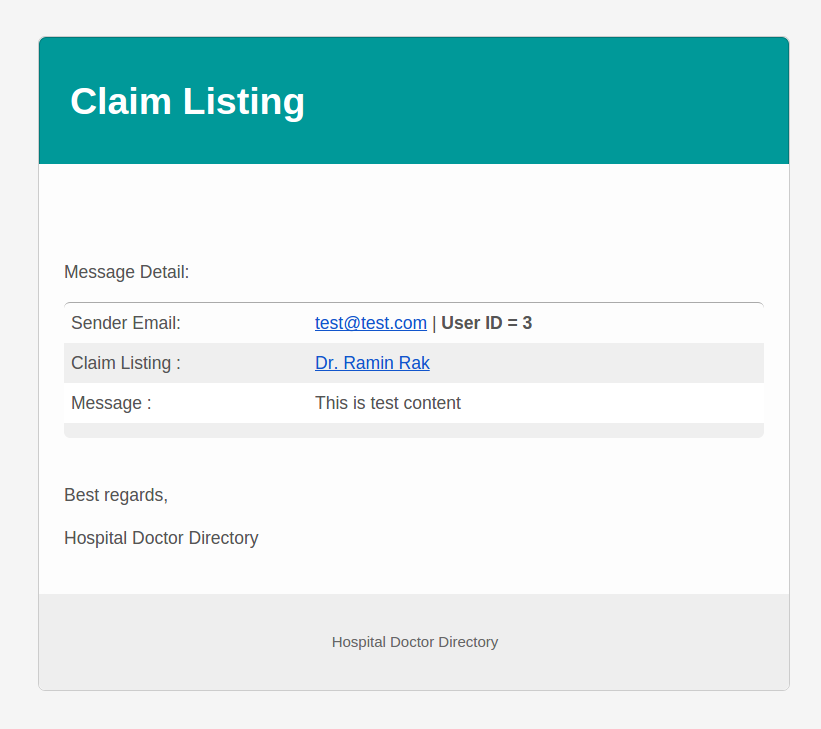
Site Admin can take action from dashboard, Admin can change the author and set approve
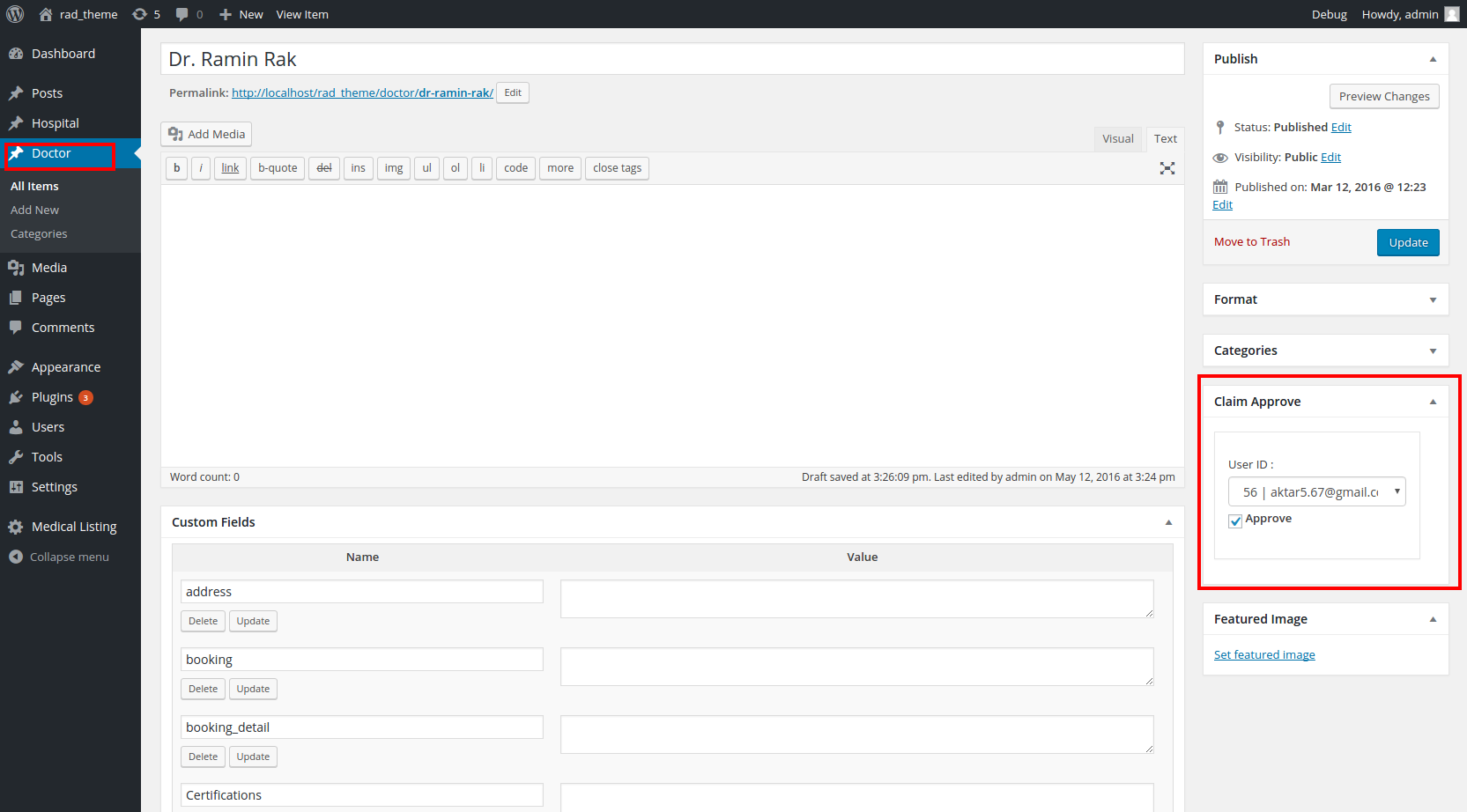
Email Template
This is email template page. You can edit the template.
List of email Template
1. Signup email
2. Forgot password email
3. Payment invoice email
4. Listing Contact emai client + admin
5. Contact us Admin email
6. Contact us user Auto replu email
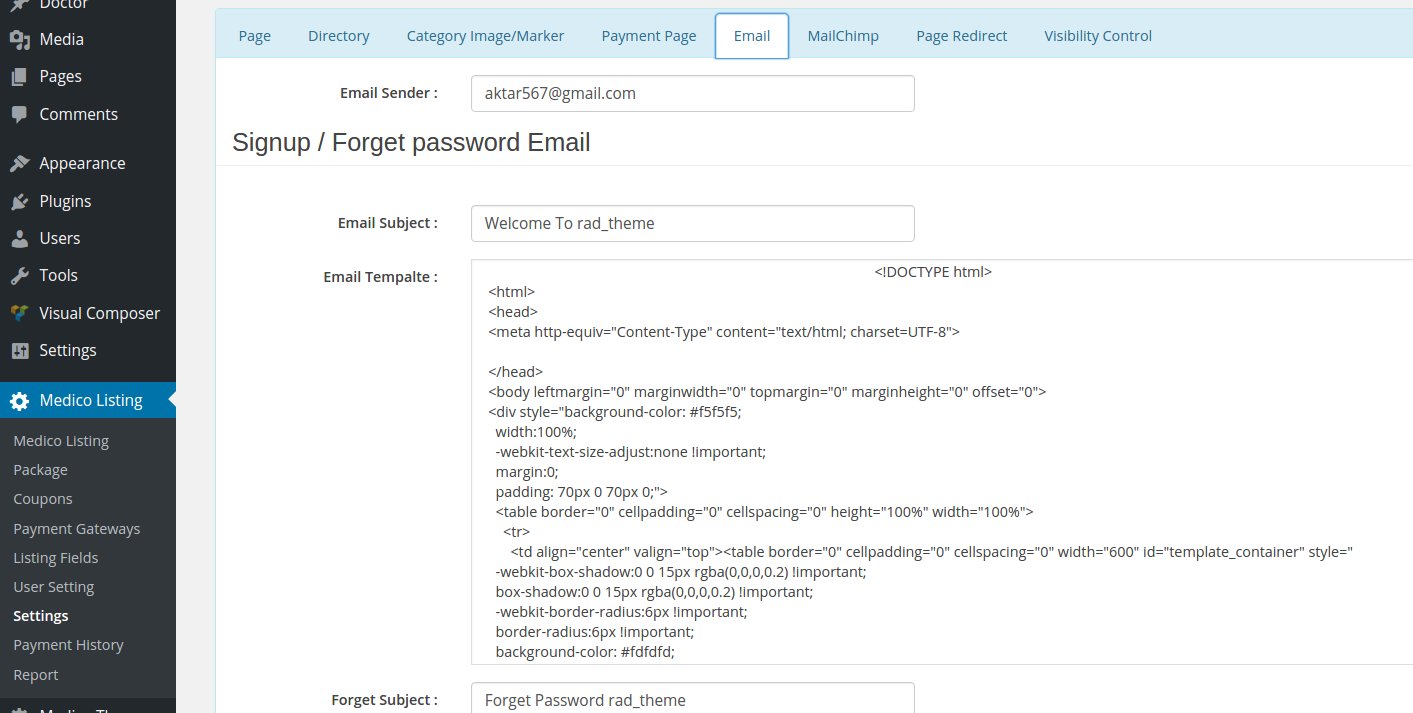
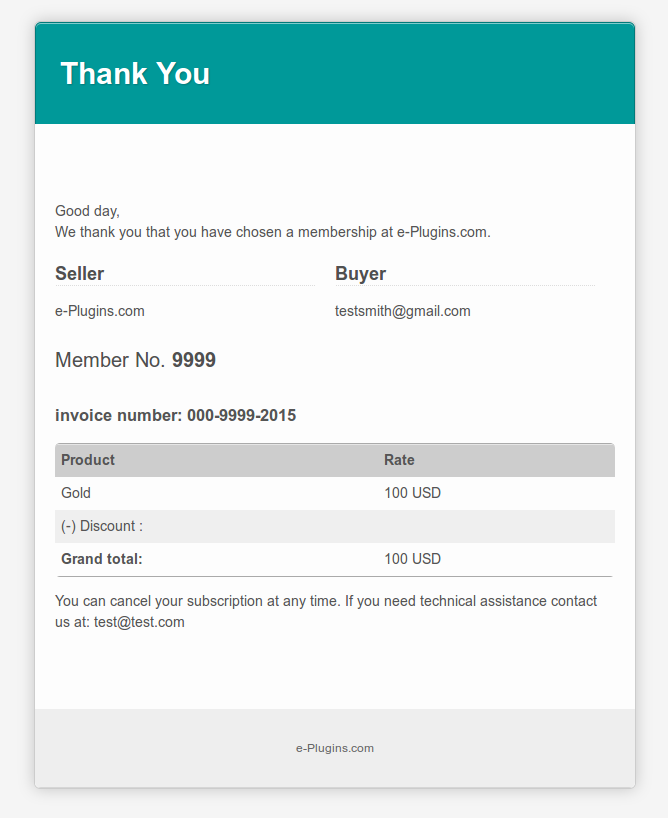
Reminder Email Setting & Template
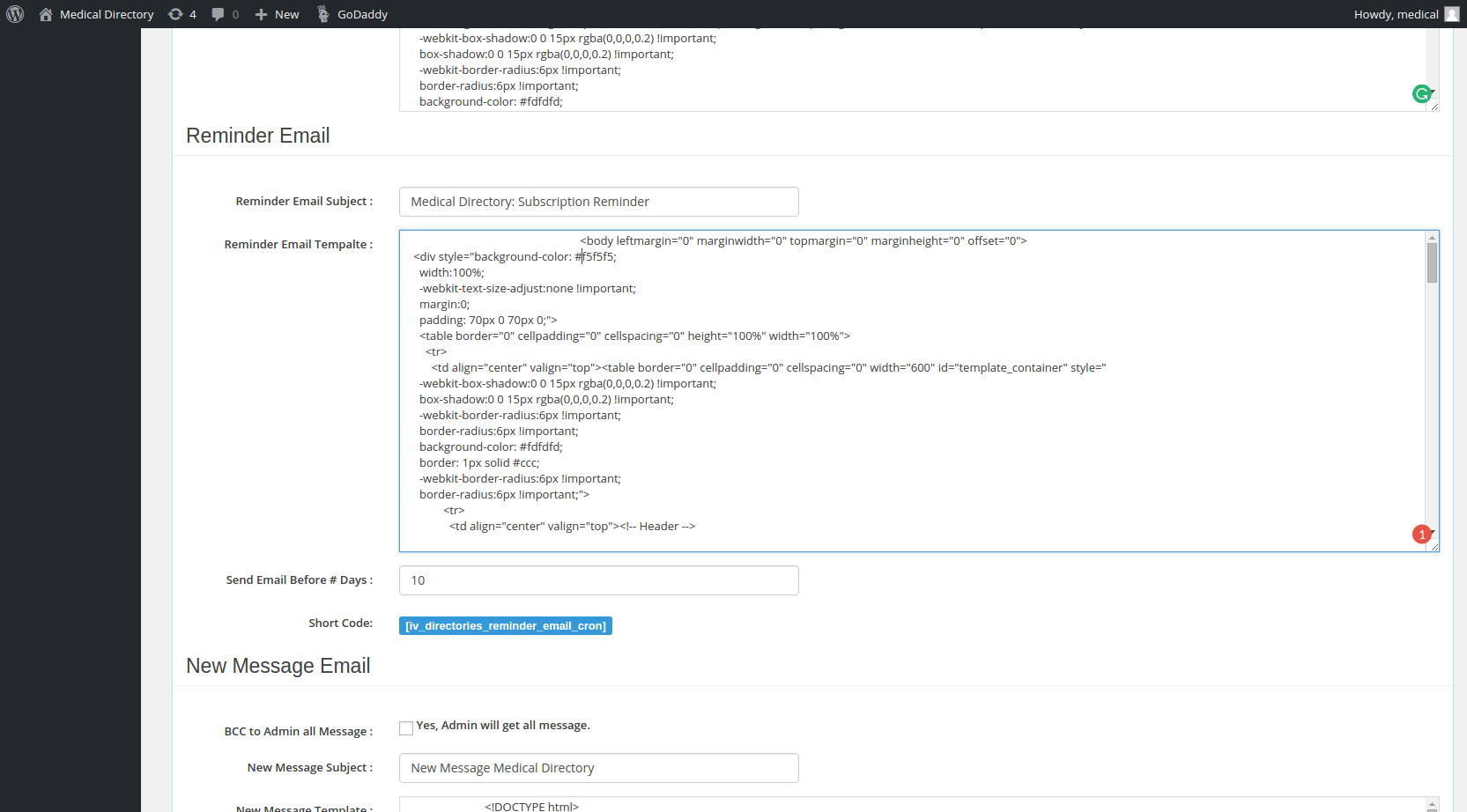
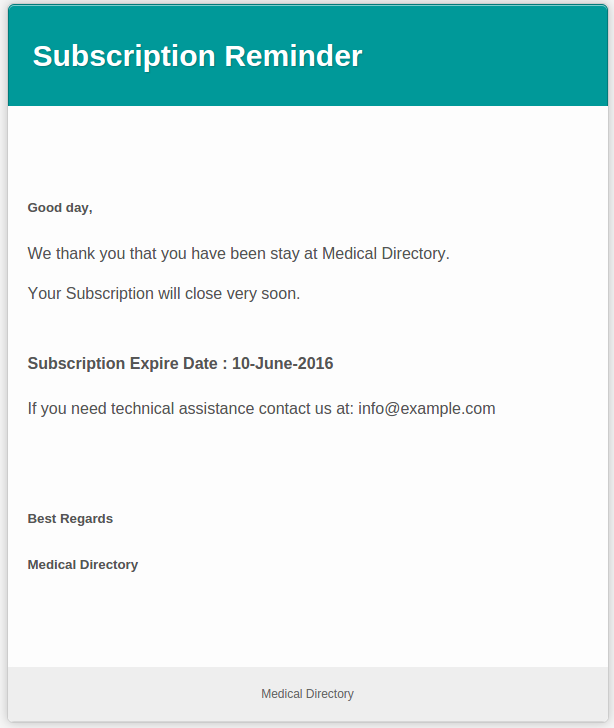
MailChimp
User Signup email will store on MailChimp list.
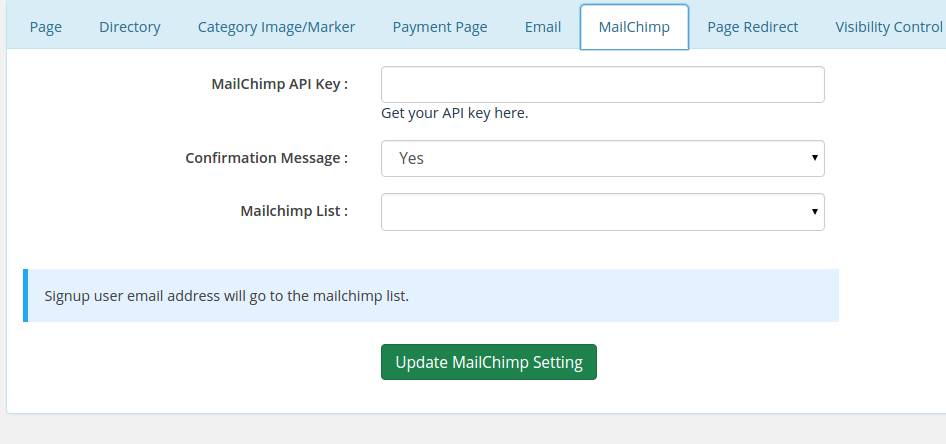
Access Control
Admin can set access control for any user role or visitor
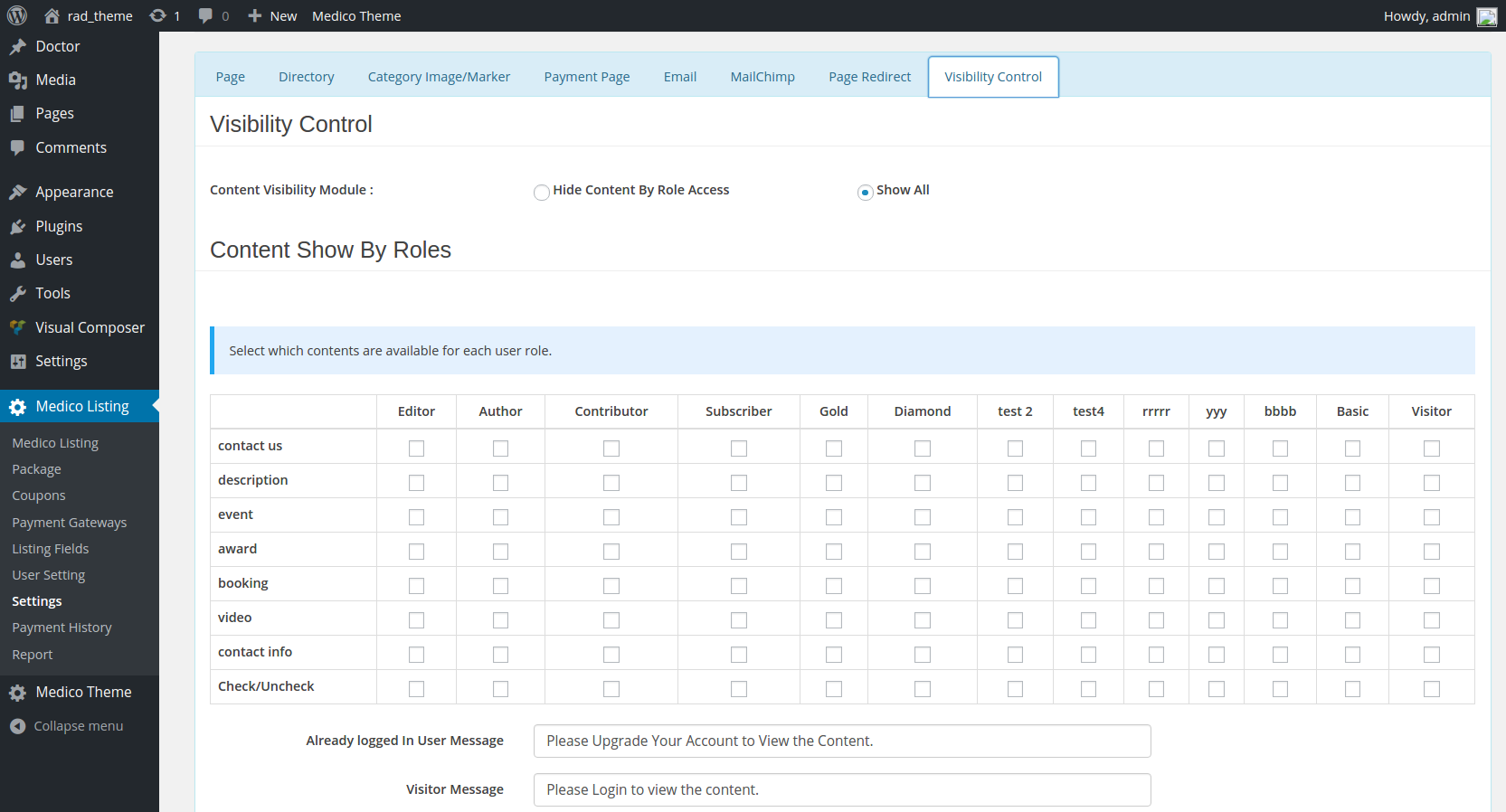
Report
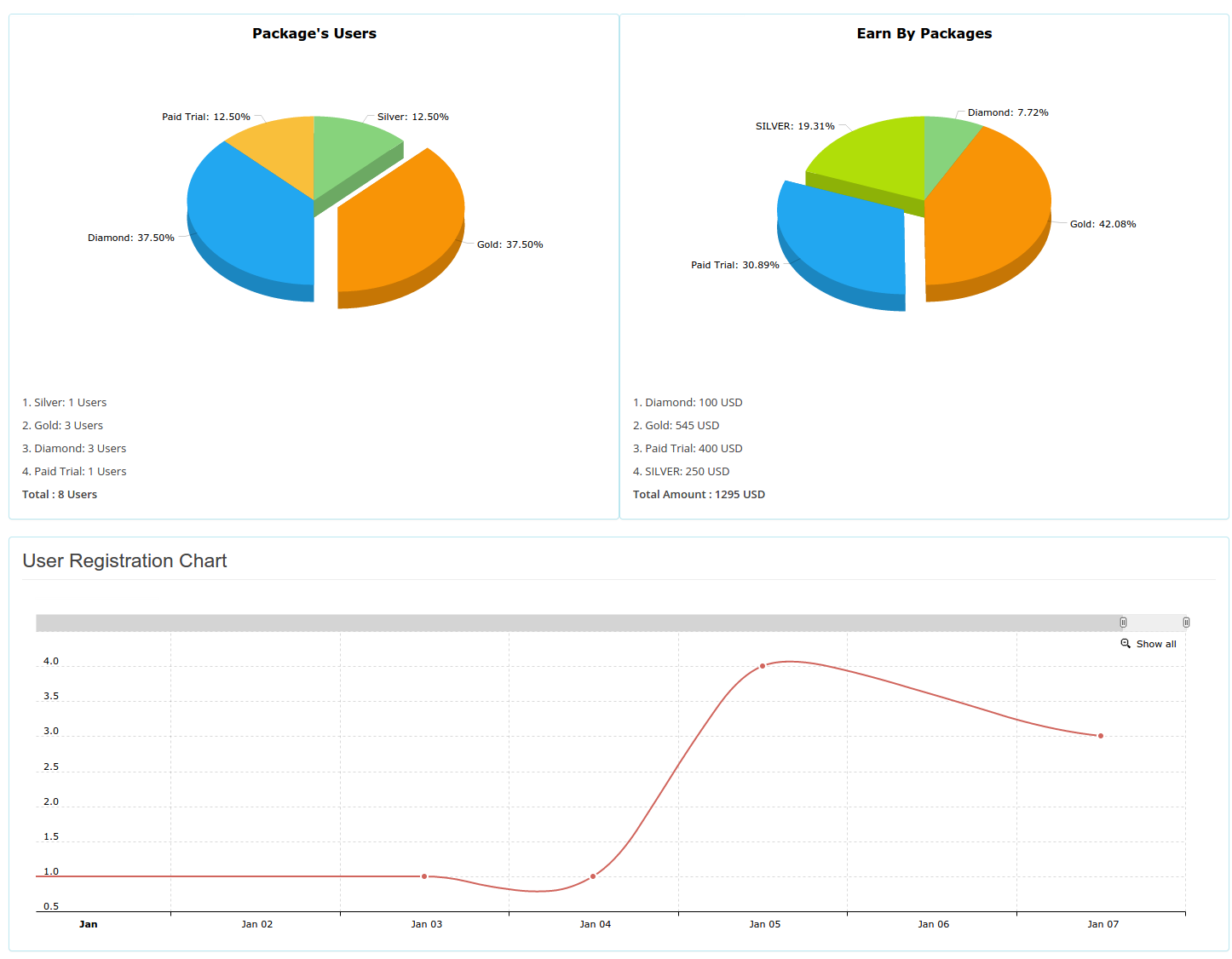
Membership User Import
You can use this plugin to import user
import-users-from-csv-with-meta
Sample CSV file Sample-Membership.csv
Listings Meta List
post_type : Listings
postmeta :
1. Totalenrollment
2. Undergraduate_graduate_ratio
3. No_of_international_students
4. pers_of_international_students
5. no_of_faculty
6. Student_faculty_ratio
7. no_of_staff
8. _opening_time
9.
10. address
11. longitude
12. latitude
13. city
14. postcode
15. country
16. logo_image_id
17. image_gallery_ids
18. phone
19. fax
20. contact-email
21. contact_web
22. vimeo
23. youtube
24. facebook
25. linkedin
26. twitter
27. gplus
28. _event_image_id
29. event_title
30. event_detail
31. _favorites
32. _thumbnail_id
33. specialtie
34. _award_title_0
35. _award_description_0
36. _award_year_0
37. _award_image_id_0
Importing Listings data from CSV
Use the plugin for importing Listings data https://wordpress.org/plugins/wp-csv/
Steps:
1. Create a listing from "My Account"
2. Export CSV
3. Add new data on CSV
4. Import CSV.
Sample Listings CSV file sample-university.csv
Social login add listing access
If your user can add free listing then select the package role here